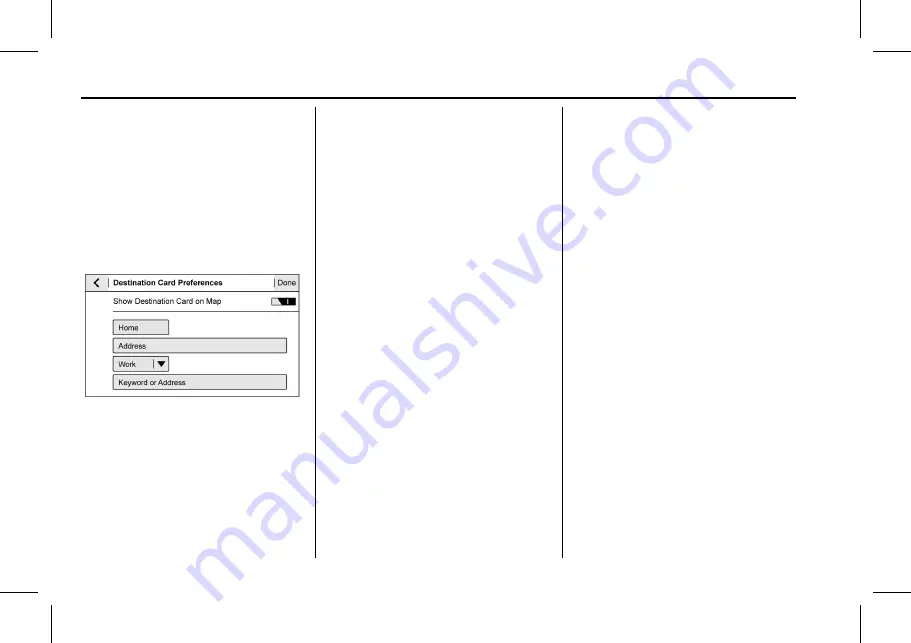
Chevrolet Trailblazer Owner Manual (GMNA-Localizing-U.S./Canada-
16263960) - 2023 - CRC - 2/23/22
132
Infotainment System
Destination Card Preferences
From the Nav application, set up Home and
Work addresses to enable one-touch
navigation. To set up Home and Work
addresses, touch
A
and select Settings,
then Map and Navigation Settings, and then
Destination Card Preferences. Show My
Places on Map should be on by default.
Select and enter Home and/or Work address
and save.
If the vehicle
’
s system is not signed into a
customized profile, the current location icon
uses a generic symbol. Once signed into a
customized profile, the current location
symbol will show a customized icon. See
.
Map and Navigation Settings
Touch
A
while in the map view to display
options. The following may display:
.
3D Heading Up, 2D Heading Up, 2D North
.
Show on Map
.
Traffic Events (available with OnStar
Connected Navigation)
.
Settings
.
Edit Destination (if a route has been set)
.
Avoid on Route (if a route has been set)
Touch Settings to view Map and Navigation
Settings. The following may display:
.
Destination Card Preferences
.
Map Preferences
.
Route Preferences
.
Navigation Voice Control
.
Traffic Preferences
.
Alert Preferences
.
Fuel Grade Preferences
.
Manage History
.
Predictive Navigation: See
“
Predictive
Navigation (If Equipped)
”
previously in
this section.
.
About
To exit a list, touch
z
in the top right
corner to return to the main map view.
Make sure to set up preferences before
setting a destination and starting active
guidance.
Map Preferences
Touch to choose between basic map feature
configurations:
Map Colors
.
Auto
–
Touch to automatically change
modes based on lighting conditions.
.
Day (Light)
.
Night (Dark)
3D Landmark (Default is On) :
Touch On or
Off. When turned on, the system will
display all 3D Landmarks on the map
depending on the zoom level.
3D Building (Default is Off) :
Touch On or
Off. When turned on, the system will
display all of the possible 3D building shapes
on the map depending on the zoom level.
Show Terrain in 3D (Default is Off) :
If equipped, touch On or Off. When turned
on, the system will display terrain
information on the map in 3D view.
Auto-Zoom (Default is On) :
Touch On or
Off. When turned on, the system will
automatically adjust the zoom level when
the vehicle is approaching a turn. After the






























