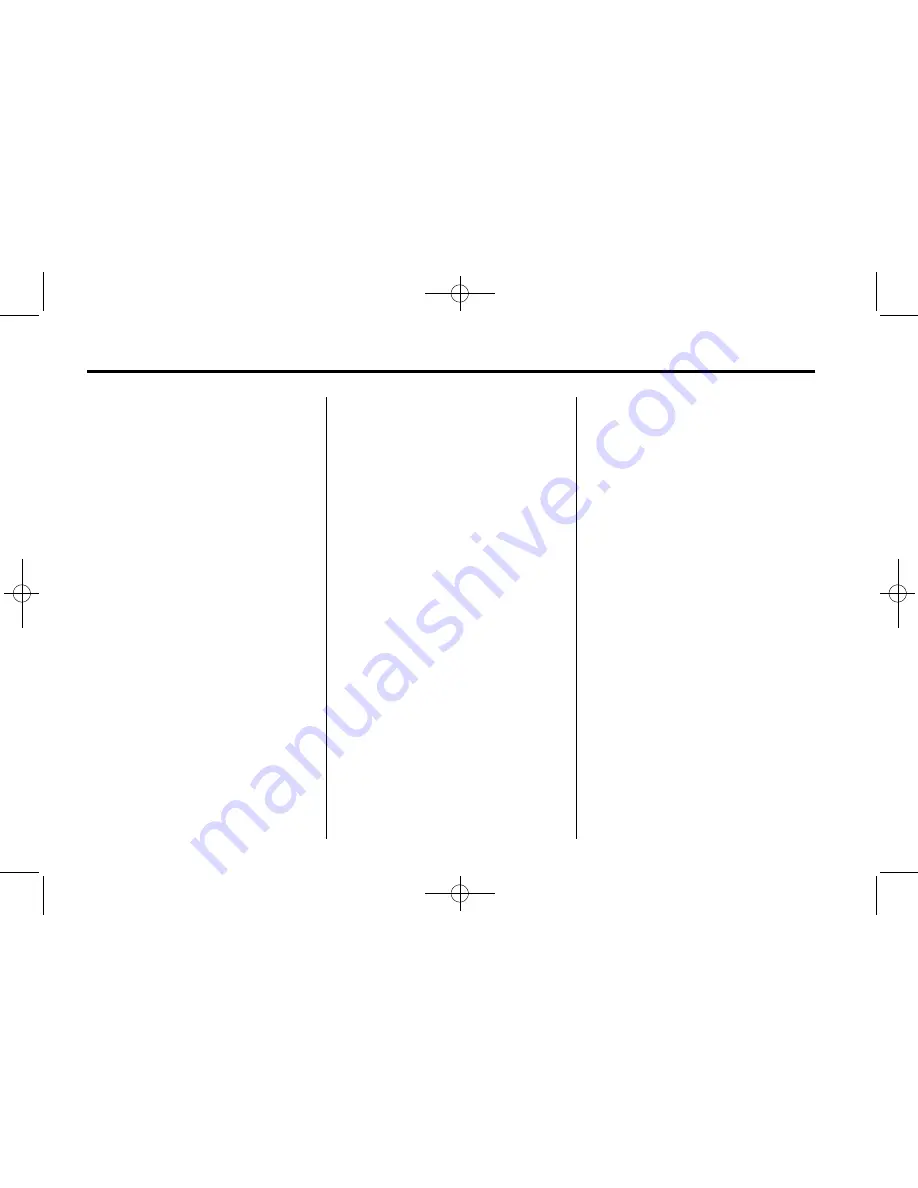
Black plate (24,1)
Chevrolet Orlando Owner Manual - 2012
7-24
Infotainment System
4. Select Pair Device (Phone). A
four
‐
digit Personal Identification
Number (PIN) appears on the
display. The PIN is used in
Step 6.
5. Start the pairing process on the
cell phone to be paired to the
vehicle. See the cell phone
manufacturer's user guide for
information on this process.
6. Locate the device named
“
Your
Vehicle
”
in the list on the cell
phone. Follow the instructions
on the cell phone to enter the
PIN provided in Step 4. After the
PIN is successfully entered, the
system prompts you to provide a
name for the paired cell phone.
This name will be used to
indicate which phones are
paired and connected to the
vehicle. The system responds
with
“
<Phone name> has been
successfully paired
”
after the
pairing process is complete.
7. Repeat Steps 1 through 6 to pair
additional phones.
Listing All Paired and Connected
Phones
1. Press the CONFIG button.
2. Select Phone Settings.
3. Select Bluetooth.
4. Select Device List.
Deleting a Paired Phone
1. Press the CONFIG button.
2. Select Phone Settings.
3. Select Bluetooth.
4. Select Device List.
5. Select the phone to delete and
follow the on screen prompts.
Linking to a Different Phone
To link to a different phone, the new
phone must be in the vehicle and
available to be connected to the
Bluetooth system before the
process is started.
1. Press the CONFIG button.
2. Select Phone Settings.
3. Select Bluetooth.
4. Select Device List.
5. Select the new phone to link to
and follow the on screen
prompts.
If delete is selected, the
highlighted phone will be
deleted.
Making a Call Using
Phone Book
For cell phones that support the
phone book feature, the Bluetooth
system can use the contacts stored
on your cell phone to make calls.
See your cell phone's owner's guide
or contact your wireless provider to
find out if this feature is supported
by your phone.
When a cell phone supports the
phone book feature, the Phone
Book and Call Lists menus are
automatically available.
The Phone Book menu allows you
to access the phone book stored in
the cell phone to make a call.
Summary of Contents for Orlando 2012
Page 6: ...Black plate 6 1 Chevrolet Orlando Owner Manual 2012 vi Introduction 2 NOTES ...
Page 8: ...Black plate 2 1 Chevrolet Orlando Owner Manual 2012 1 2 In Brief Instrument Panel ...
Page 98: ...Black plate 52 1 Chevrolet Orlando Owner Manual 2012 3 52 Seats and Restraints 2 NOTES ...
Page 182: ...Black plate 36 1 Chevrolet Orlando Owner Manual 2012 7 36 Infotainment System 2 NOTES ...
Page 326: ...Black plate 6 1 Chevrolet Orlando Owner Manual 2012 11 6 Service and Maintenance ...
Page 328: ...Black plate 8 1 Chevrolet Orlando Owner Manual 2012 11 8 Service and Maintenance ...
Page 342: ...Black plate 4 1 Chevrolet Orlando Owner Manual 2012 12 4 Technical Data 2 NOTES ...
Page 358: ...Black plate 16 1 Chevrolet Orlando Owner Manual 2012 13 16 Customer Information 2 NOTES ...






























