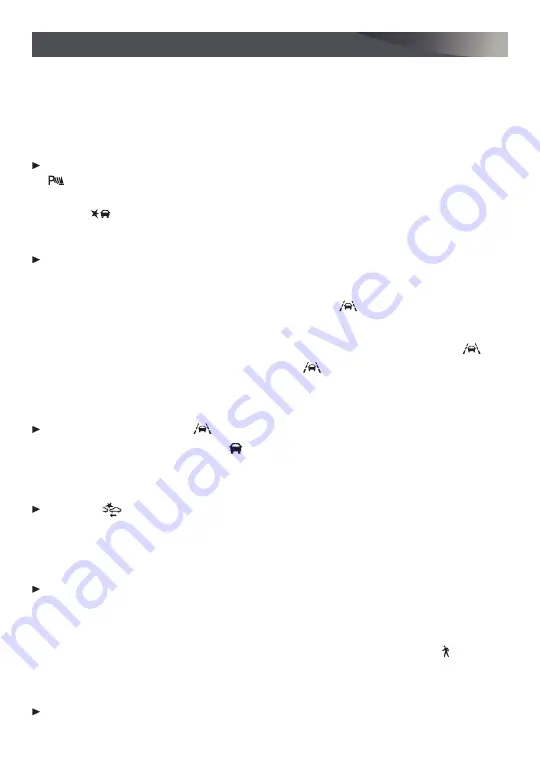
13
F
Optional equipment
DRIVER ASSISTANCE SYSTEMS
REAR CROSS TRAFFIC ALERT
F
— When the vehicle is in Reverse, the system warns of
cross-traffic coming in either direction by displaying a red alert on the infotainment
screen and beeps sound.
REAR PARK ASSIST
F
— During low-speed parking maneuvers, the system provides
“distance to object” information on the Driver Information Center. A beep sounds when
an object is detected and 5 beeps sound when an object is very close.
To turn Rear Park Assist and Rear Cross Traffic Alert on or off, press the
Rear Park Assist button on the center console.
LANE CHANGE ALERT WITH SIDE BLIND ZONE ALERT
F
— While driving, the system
displays a
warning symbol on the left or right side mirror when a vehicle is detected
in that side blind zone area or rapidly approaching that area. The warning symbol flashes
if a turn signal is activated when a vehicle has been detected on the same side.
To turn on or off, go to Settings > Vehicle > Collision/Detection Systems > Lane
Change Alert.
LANE KEEP ASSIST WITH LANE DEPARTURE WARNING
F
— The system may help you
avoid collisions due to unintentional lane departures. The
Lane Keep Assist Indicator
is green on the instrument cluster if the system is available to assist. If the vehicle
approaches a detected lane marking without using a turn signal in that direction, the
system may assist by gently turning the steering wheel and displaying an amber
.
If active driver steering is not detected, the amber
may flash and 3 beeps may sound
on the side of the departure direction as the lane marking is crossed. The Lane Keep
Assist system does not continuously steer the vehicle; the driver needs to steer and be in
complete control of the vehicle.
To turn on or off, press the
Lane Keep Assist button on the steering wheel.
FORWARD COLLISION ALERT
F
— The Vehicle Ahead Indicator is green on the instru-
ment cluster when a vehicle is detected and is amber when following a vehicle ahead
much too closely. When approaching a detected vehicle directly ahead too rapidly, a red
alert flashes on the windshield and rapid beeps sound.
Press the
Collision Alert button on the steering wheel to set the alert timing to
Far, Medium, or Near. The setting is displayed on the Driver Information Center.
FORWARD AUTOMATIC BRAKING
F
— In potential front-end imminent collision situations
with detected vehicles, the brakes may be applied, if you have not already done so, to
help reduce damage or avoid collisions at very low speeds.
To set Forward Automatic Braking and Forward Collision Alert to Alert and Brake,
Alert, or Off, go to Settings > Vehicle > Collision/Detection Systems > Forward Collision
System.
FRONT PEDESTRIAN BRAKING
F
— During daytime driving, the system detects pedestri-
ans directly ahead up to a distance of approximately 131 feet and displays an amber
indicator. When approaching a detected pedestrian too quickly, a red alert flashes on the
windshield and rapid beeps sound. The system may prepare the brakes or automatically
brake the vehicle, if you have not already done so.
To set the system to Alert and Brake, Alert, or Off, go to Settings > Vehicle > Collision/
Detection Systems > Front Pedestrian Detection.
See Driving and Operating in your Owner’s Manual.


































