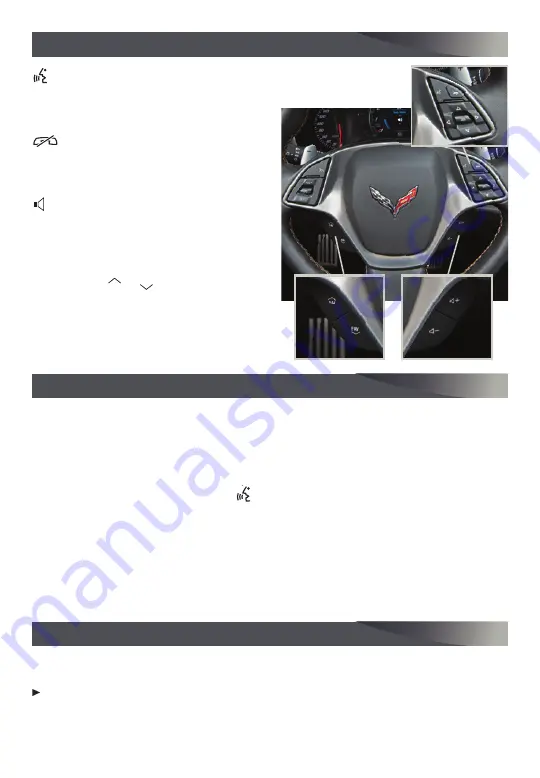
10
AUDIO STEERING WHEEL CONTROLS
Push to Talk
Press to answer an incoming call or to use
natural voice recognition with the audio,
Bluetooth, navigation
F
or OnStar
®
system.
End Call/Mute
Press to end or decline a call.
Press to mute/unmute the vehicle
speakers.
Volume
Press the
+ or – button to adjust the
volume.
FAV Favorites
Press either button to view the favorites
list. Press the
FAV
FAV
or
FAV
FAV
button to go to the
next or previous favorite station or track.
See your Infotainment System Manual.
BLUETOOTH® SYSTEM
ONSTAR® WITH 4G LTE WI-FI® HOTSPOT
Before using a Bluetooth-enabled device in the vehicle, it must be paired with the
in-vehicle Bluetooth system. Not all devices will support all functions. The pairing
process is disabled when the vehicle is moving. For more information, visit
my.chevrolet.com/learn.
PAIR A PHONE
1. To use voice recognition, press the Push to Talk button; after the beep, say “Pair.”
To use the screen buttons, touch the Phone icon > Pair Device.
2. Start the pairing process on the phone. From your phone’s Bluetooth settings, select
the name shown on the infotainment screen.
3. Confirm the codes that appear on the infotainment screen and the phone.
4. When pairing is complete, the phone screen is displayed.
See your Infotainment System Manual.
With the vehicle’s built-in Wi-Fi hotspot, up to 7 devices (smartphones, tablets and
laptops) can be connected to high-speed internet using OnStar’s 4G LTE signal.
To retrieve the SSID and password for the hotspot, press the
OnStar Voice Command
button; after the prompt, say “Wi-Fi settings.” They will be displayed on the screen.
Note: See onstar.com for a detailed instruction guide, vehicle availability, and system limitations.
See your Infotainment System Manual.
F
Optional equipment
















