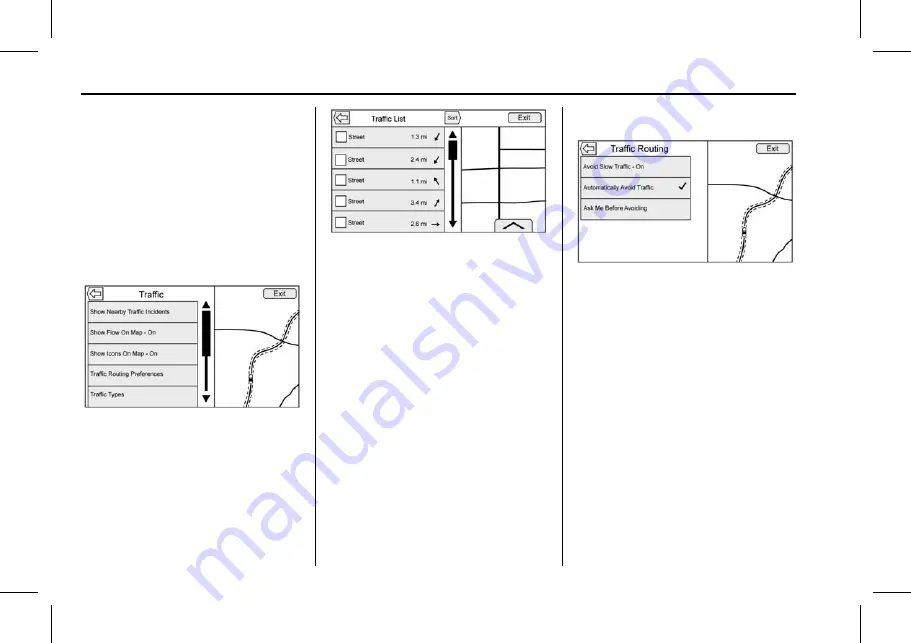
Chevrolet Corvette MyLink Infotainment System (GMNA-Localizing-U.S./
Canada-11434391) - 2018 - crc - 3/23/17
26
Navigation
Where live traffic flow data is
available, it is displayed as a solid
line adjacent to the road. The road
is displayed in colors to show the
flow rate as:
.
Black
–
Stopped or Closed
.
Red
–
Poor
.
Yellow
–
Slow
.
Green
–
Normal
There are several options on the
Traffic menu:
.
Show Nearby Traffic Incidents
.
Show Flow On Map On/Off
.
Show Icons On Map On/Off
.
Traffic Routing Preferences
.
Traffic Types
1. Touch Show Nearby Traffic
Incidents to access the Traffic
List menu. This menu displays
the incident symbol and
highway name, along with the
distance and heading to the
incident.
2. Touch on the incident to display
additional details about the
incident as well as an option to
avoid that particular incident if
it is along the current route.
Traffic Routing Preferences
The system can be configured as to
how it reacts when receiving traffic
information. Touch Traffic Routing
Preferences to access the Traffic
Routing menu.
When this setting is Off, the system
will never take traffic conditions into
account when creating routes. In
addition, the two options below are
grayed out. If one of the grayed-out
options is touched, it automatically
turns the traffic avoidance feature
On and performs the desired
selection.
The two options, Ask Me Before
Avoiding and Automatically Avoid
Traffic will adjust the system as
follows:
















































