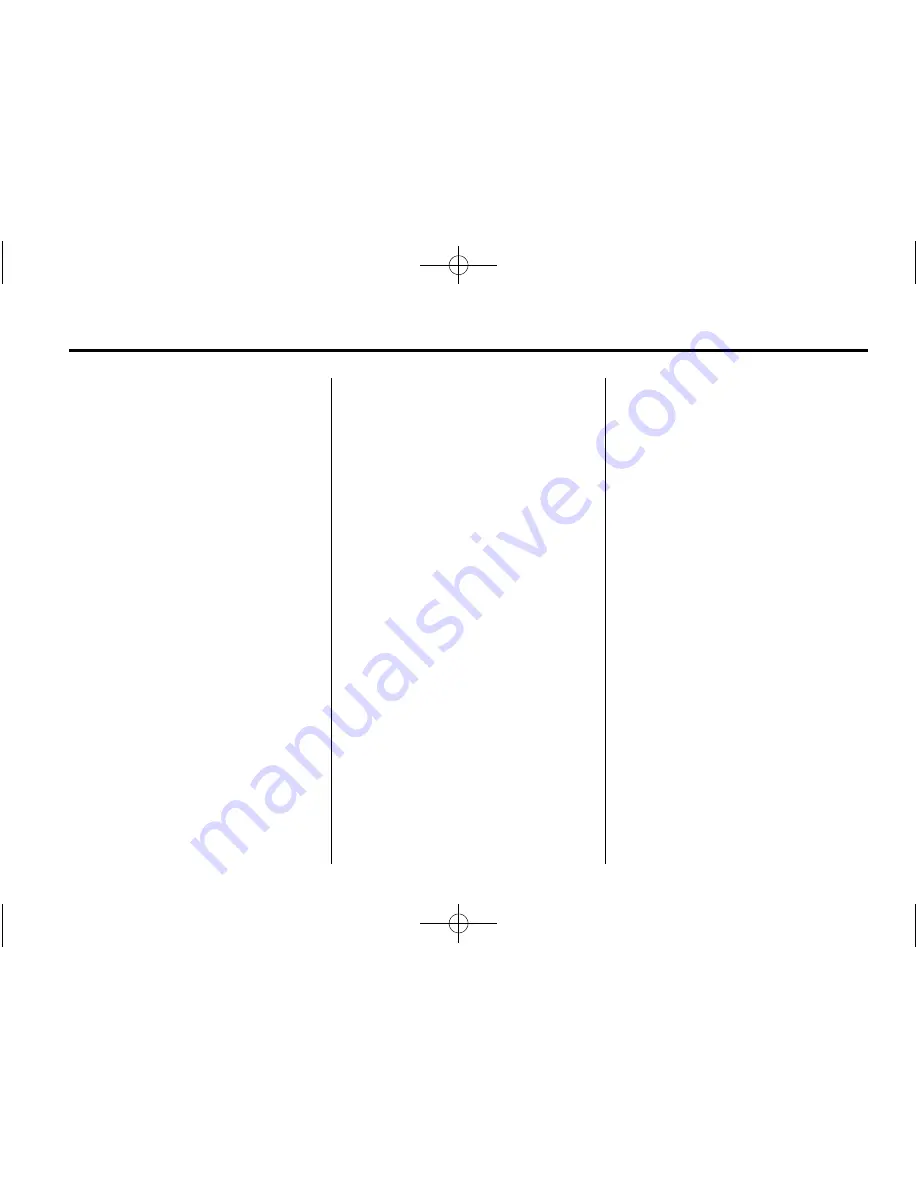
Black plate (79,1)
Chevrolet Cruze Infotainment System (GMNA-Localizing-U.S./Canada-
6007175) - 2014 - crc - 9/3/13
Infotainment System
79
Listing All Paired and Connected
Phones
The system can list all cell phones
paired to it. If a paired cell phone is
also connected to the vehicle, the
system responds with
“
is connected
”
after that phone name.
1. Press
b
/
g
. The system
responds
“
Please Say a
Command,
”
followed by a tone.
2. Say
“
Device List.
”
Deleting a Paired Phone
1. Press
b
/
g
. The system
responds
“
Please Say a
Command,
”
followed by a tone.
2. Say
“
Device List.
”
3. Say
“
Delete Device.
”
4. The system responds with:
“
To
delete a device, please select its
name on the screen.
”
Select the
device to delete on the display
and it will be removed.
To cancel this command, press
$
/
i
on the steering wheel control or
press the BACK button on the radio
faceplate.
Connecting to a Different Phone
or Device
To connect to a different cell phone,
the system looks for the next
available cell phone. Depending on
the cell phone to be connected, this
command may need to be repeated.
1. Press
b
/
g
. The system
responds
“
Please Say a
Command,
”
followed by a tone.
2. Say
“
Change Phone.
”
.
To select a device, press
the name on the display.
.
If another cell phone is not
found, the original phone
remains connected.
Making a Call Using Phone
Book and Infotainment
Controls
For cell phones that support the
phone book feature, the Bluetooth
system can use the contacts stored
on the cell phone to make calls. See
the cell phone manufacturer
‘
s user
guide or contact the wireless
provider to find out if this feature is
supported.
When a cell phone supports the
phone book feature, the Phone
Book and Call Lists menus are
automatically available.
The Phone Book menu allows
access to the phone book stored in
the cell phone to make a call.
The Call Lists menu allows access
to the phone numbers from the
Incoming Calls, Outgoing Calls, and
Missed Calls menus on the cell
phone to make a call.






























