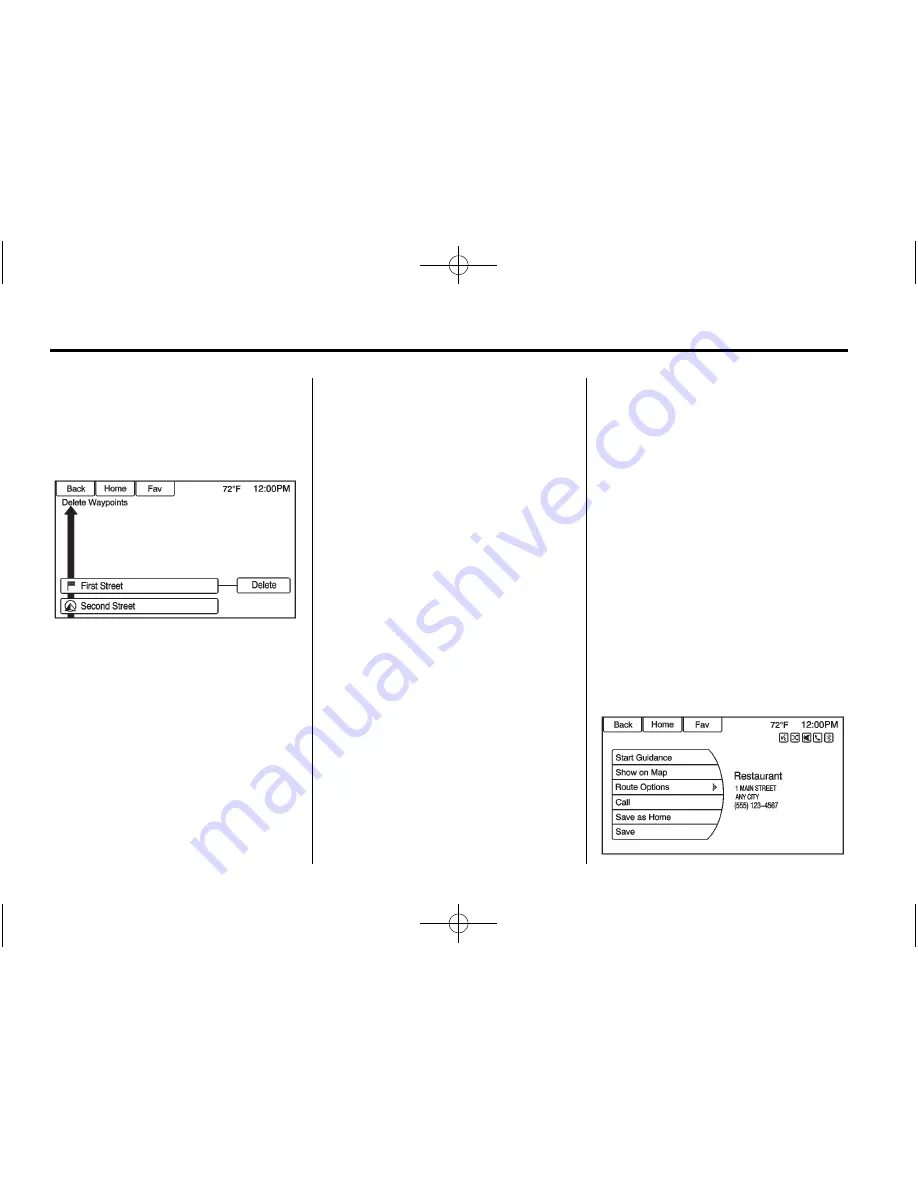
Black plate (60,1)
Chevrolet Cruze Infotainment System (GMNA-Localizing-U.S./Canada-
6007175) - 2014 - crc - 9/3/13
60
Infotainment System
To delete a waypoint:
1. From the Route menu, press
Waypoint List.
2. Press Delete Waypoints.
3. Select the waypoints to be
deleted. Press the Delete screen
button.
The Sort Waypoint feature allows
reorganization of the destination list.
To sort a waypoint:
1. From the Route menu, press
Waypoint List.
2. Press Sort Waypoints.
3. Select the waypoint to move.
4. Select the location to move the
waypoint to.
Instead of deleting individual
waypoints, select Delete All
Waypoints to delete all waypoints at
the same time.
To save a destination list as a
favorite route, select Save as
Favorite.
OnStar
®
Destination
Download
The destination download lets an
OnStar
®
subscriber ask an OnStar
Advisor to download a destination to
the navigation system. OnStar will
send address information and
location coordinates of the
destination into the navigation
system.
Using Destination Download
The navigation radio screen must
be turned on before a download.
The navigation system displays
“
Please wait
”
as the address is
searched within the map database.
If the address is not found within the
map database, the system may use
latitude and longitude coordinates to
locate the destination.
If the system is unable to locate the
address, a pop-up screen displays,
“
Downloading OnStar destination
failed.
”
Route Guidance Not Active
If an OnStar destination is
downloaded while route guidance is
not active, the navigation system
displays a pop-up screen with the
following screen functions:






























