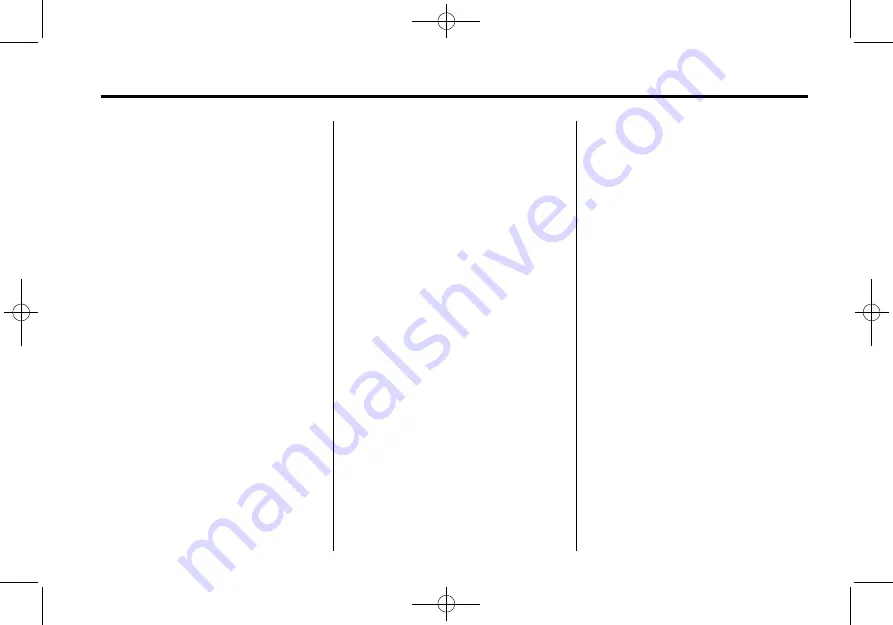
Black plate (5,1)
Chevrolet Sonic Owner Manual - 2013 - 2nd PrintReady - 10/11/12
Instruments and Controls
5-5
5. Press the MENU/TUNE knob to
select the next value.
6. To save the time or date and
return to the Time and Date
Settings menu, press the
/
BACK button at any time or
press the MENU/TUNE knob
after adjusting the minutes
or year.
To set the 12/24 hour format:
1. Press
H
.
2. Select Time and Date Settings.
3. Highlight Set Time Format.
4. Press the MENU/TUNE knob to
select the 12 hour or 24 hour
display format.
To set the month and day format:
1. Press
H
.
2. Select Time and Date Settings.
3. Highlight Set Date Format.
4. Press the MENU/TUNE knob to
select MM/DD/YYYY (month/
day/year), or DD/MM/YYYY
(day/month/year), or YYYY/MM/
DD (year/month/day).
Radio With Touchscreen
The infotainment system controls
are used to access the time and
date settings through the menu
system. See
for information about how to use the
menu system.
Setting the 12/24 Hour Format
1. Press
D
, and then press
settings.
2. Press time and date settings.
3. Select 12/24 HR Format.
4.
Press
4
.
Setting the Month and Day
Format
1. Press
D
, and then press
settings.
2. Press time and date settings.
3. Press
S
or
T
to set the date
display to DD/MM/YYYY (day/
month/year), MM/DD/YYYY
(month/day/year), or YYYY/MM/
DD (year/month/day) display
format.
4.
Press
4
.
Setting the Time and Date
1. Press
D
, and then press
settings.
2. Press time and date settings,
and then set time and date.
3. Press
y
or
z
to adjust the
value.
4.
Press
4
.
Automatic Clock Sync
1. Press
D
, and then press
settings.
2. Press time and date settings,
and then automatic clock sync.






























