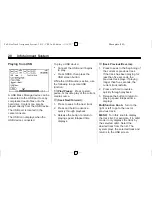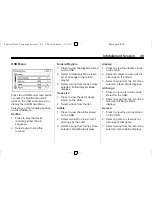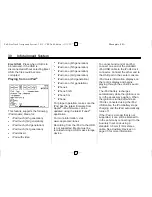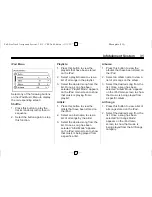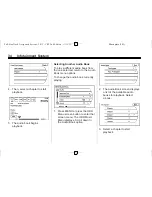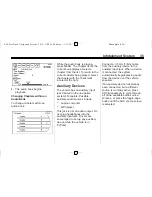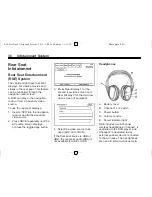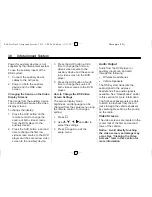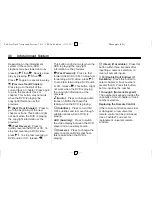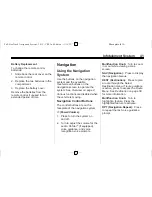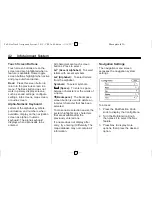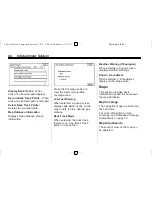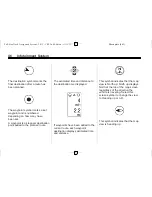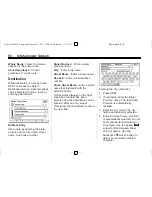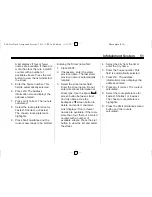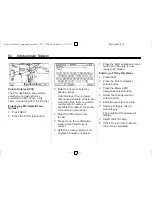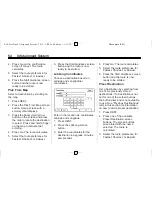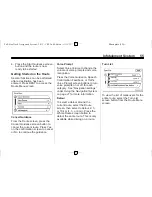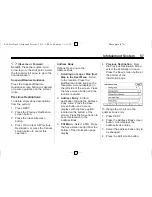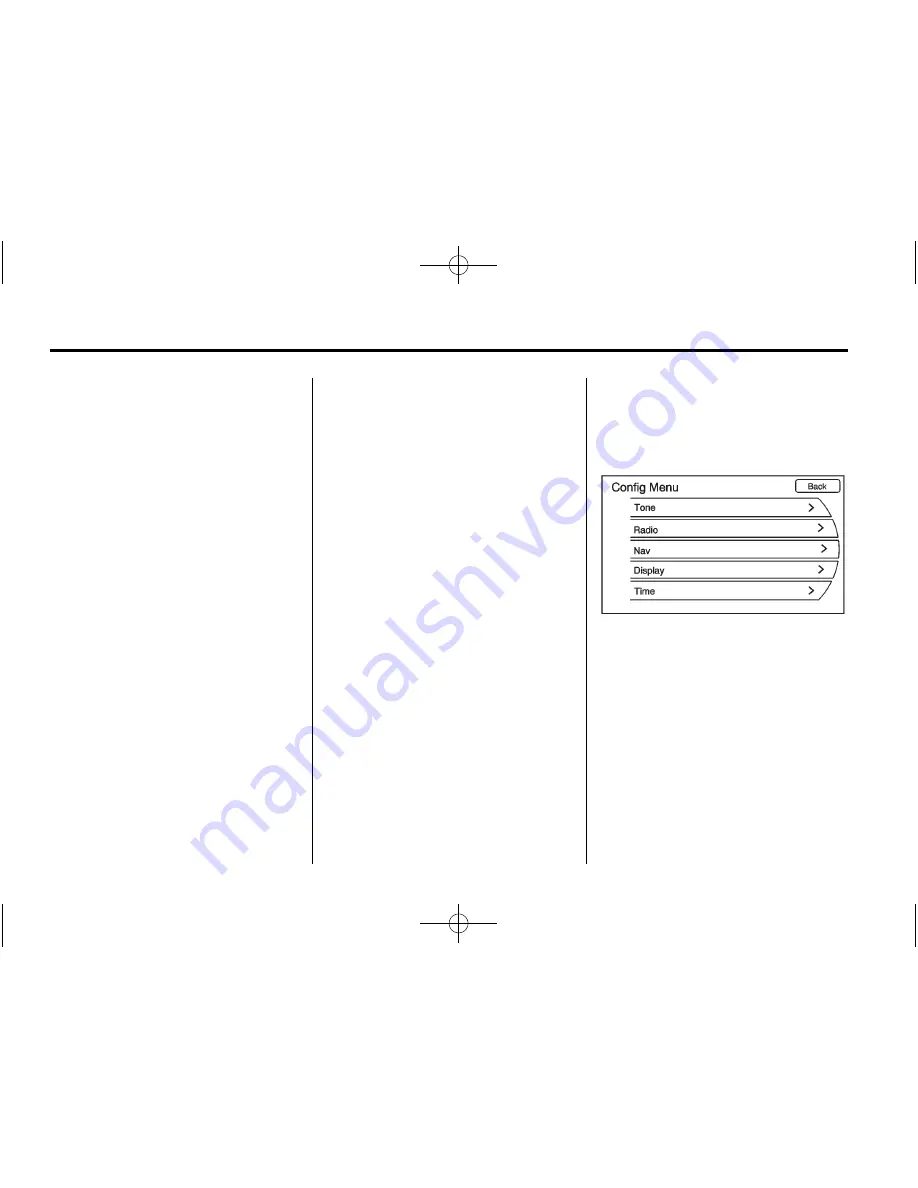
Black plate (42,1)
Full-Size Truck Navigation System - 2012 - CRC 2nd Edition - 11/15/11
42
Infotainment System
Touch Screen Buttons
Touch screen buttons are on the
screen and are highlighted when a
feature is available. Some toggle
screen buttons highlight when active
and grey-out when inactive.
Back:
Press this sreen button to
return to the previous screen in a
menu. The Back button does not
work in primary display screens,
such as sound settings, configure
settings, info screens, map screen,
or audio screen.
Alpha-Numeric Keyboard
Letters of the alphabet, symbols,
punctuation, and numbers, when
available, display on the navigation
screen as alpha or numeric
keyboard. The alpha keyboard
displays when data needs to be
entered.
All characters are touch screen
buttons. Press to select.
À-Ý (Accent Alphabet):
To select
letters with accent symbols.
A-Z (Alphabet):
To select letters
from the alphabet.
Symbols:
To select symbols.
U
(Space):
To enter a space
between characters or the words of
a name.
q
(Backspace):
The backspace
screen button is used to delete an
incorrect character that has been
selected.
To make name selection easier, the
system highlights only characters
that are available after the
previously entered one.
If a name does not display after
entry, try entering it differently. The
map database may not contain all
information.
Navigation Settings
The navigation menu screen
accesses the navigation system
settings.
To access:
1. Press the Multifunction Knob
knob to display the Config Menu.
2. Turn the Multifunction Knob,
then press it to select the Nav
feature.
3. Press Nav to display more
options, then press the desired
option.