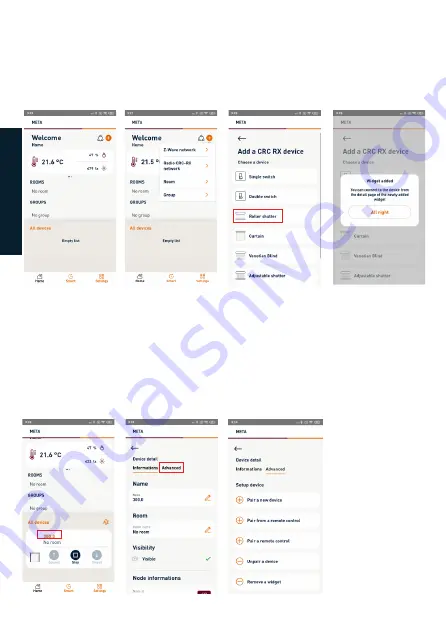
24
On the main screen (fig. 26), clicking on the + icon will bring up the drop-down menu for
including new devices (fig. 27). Select the CRC RX radio network and in the next screen,
click on the type of device you wish to pair with the Gateway (fig. 28).
Once you have clicked on the device type, you must return to the main screen to display
the selected device’s widget (control panel) (fig. 29). In the example shown, the device
chosen is a roller shutter.
Once the widget has been created, it is necessary to pair the device to be controlled.
Clicking on the ID number of the widget (fig. 30) takes you to the configuration menu.
By clicking on Advanced (fig. 31), a list of actions to be carried out as required appears
(fig. 32).
PAIRING AND UNPAIRING A DEVICE FROM THE 433 RADIO
NETWORK
Fig. 26
Fig. 30
Fig. 27
Fig. 31
Fig. 28
Fig. 29
Fig. 32
IT
ALIANO
E
NG
L
IS
H
Summary of Contents for METAHome
Page 2: ......
















