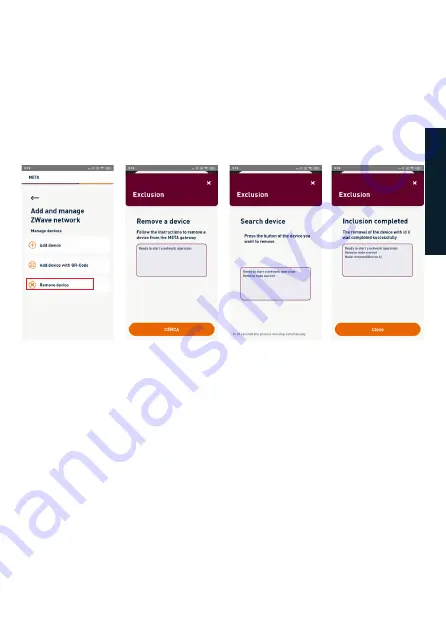
23
In the main screen by clicking on the + icon, the drop-down menu for including new
devices appears (fig. 14). Select the Z-Wave network and in the next screen, click on
“Remove device” (fig. 22).
In the next screen (fig. 23), click on Search and put the device to be excluded into
Learning Mode (which is typically done by pressing a button on the device) and then
wait for the procedure to complete (fig. 24 and 25). When the procedure is complete,
the Z-Wave device inclusion/exclusion screen (Fig. 22) is displayed, where you can
remove other devices. Otherwise, you will return to the main screen.
EXCLUSION OF A Z-WAVE DEVICE
Fig. 22
Fig. 23
Fig. 24
Fig. 25
E
NG
L
IS
H
Summary of Contents for METAHome
Page 2: ......
















