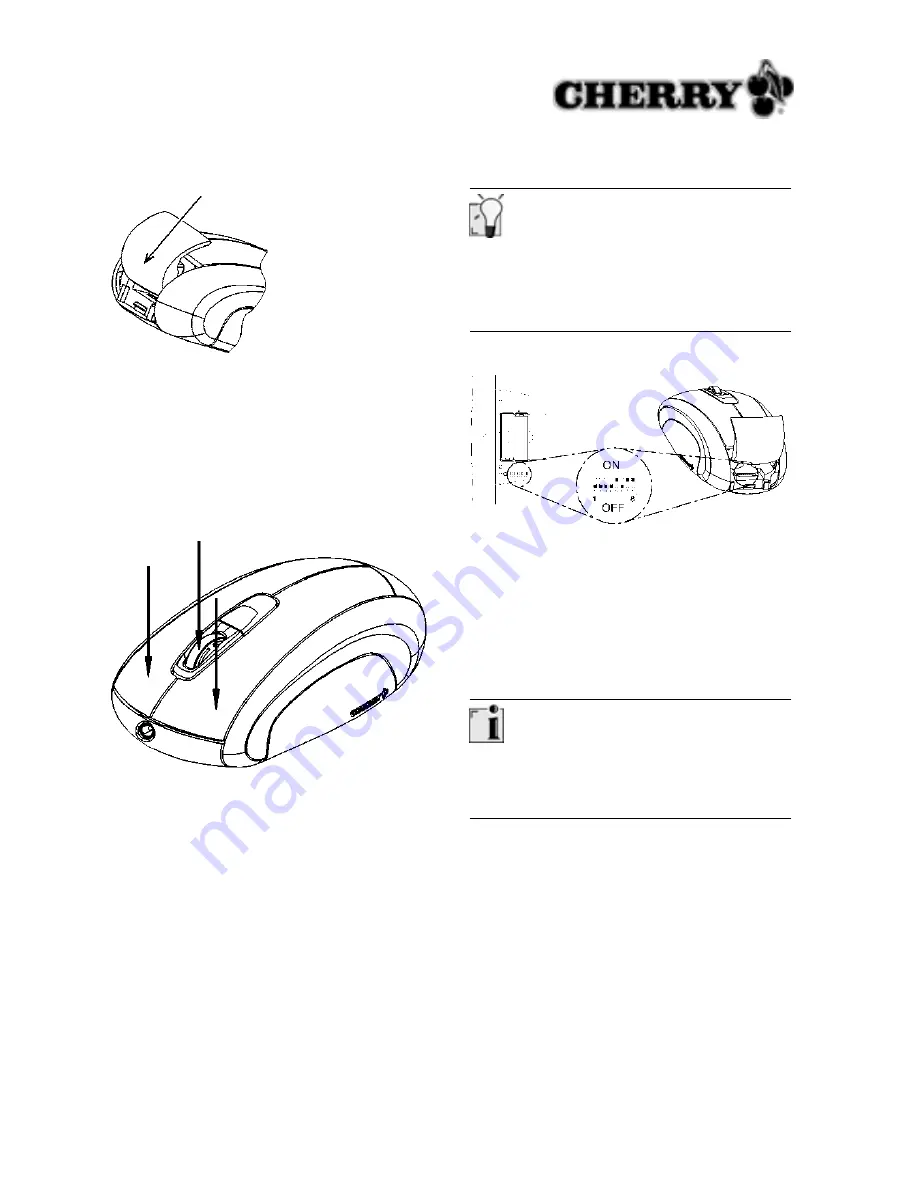
9
4 Slide the cover of the battery compartment from
the top of the mouse into the
side guides
until it
locks.
4.2
Switching the mouse off/on
Switch the mouse off to save power and to protect
it against unintended actuation during transport.
1 Keep the left and right mouse buttons and the
wheel button pressed simultaneously for 3
seconds.
The mouse is switched off.
2 Keep the left and right mouse buttons and the
wheel button pressed simultaneously again for 3
seconds.
The mouse is switched on again.
4.3
Activating Cherry Power Safe Mode
The Cherry Power Safe Mode switches the mouse
off after 17 minutes of not being moved. The bat-
tery service life is extended by approx. 15 % by
this. Pressing a mouse button or actuating the
wheel switches it back on.
Small DIP switches
The DIP switches of the mouse in particular are
very small due to the compact size.
Use a pointed object to change the switch setting.
1 Open the battery compartment of the mouse.
2 Set DIP switch 6 to the ON setting.
3 Close the battery compartment.
5
Encryption (CONNECT)
5.1
Activating encryption
Encryption of the wireless transmission
The mouse is ready for operation following connec-
tion and is unencrypted at the factory.
You can conveniently activate encryption via the
Cherry
KeyM@n
software or on the receiver.
1 Navigate to the
Wireless
tab of the Cherry
KeyM@n
software:
Start/Settings/Control
Panel/Mouse/Wireless
, click on the
CON-
NECT
button and follow the on-screen instruc-
tions.
– or –
Press the button on top of the receiver until the
red LED flashes.
2 Press the
CONNECT
button on the underside of
the mouse until the red LED goes out.






































