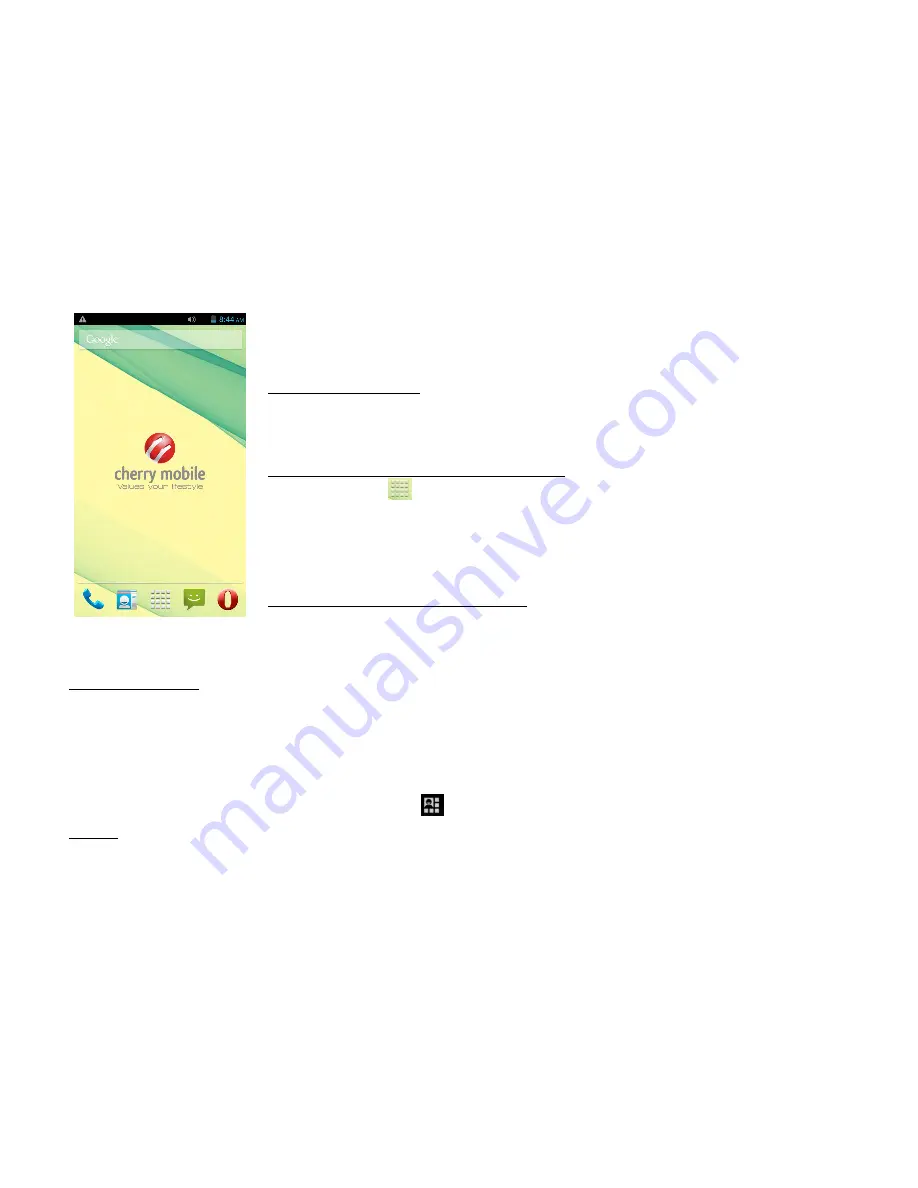
9
The Home Screen
To move between Home screens, swipe left or right.
Change the Wallpaper:
Tap and hold any clear part of the Screen
Æ
Choose a wallpaper from Gallery, Live
Wallpapers and Wallpapers.
Add Apps and Widgets to Your Home Screen
Tap Home Key
Æ
Tap and hold chosen application/widget to add to the Home Screen.
Drag towards desired position.
Release hold when the Main Screen appears in the background.
Remove Items from Your Home Screen
Tap Home Key to return to the Home Screen.
Tap and hold the item to be removed and drag it towards the [
X Remove
] icon at the top of the screen.
Auto-Rotate Screen
With the Auto-Rotate Screen turned on, you will be able to view items on the screen vertically or horizontally,
depending on how you hold your phone. Please note that not all screens are covered by the Auto-Rotate Screen
feature.
To turn the Auto-Rotate Screen feature on/off, go to
Menu
Æ
Settings
Æ
Display
Æ
Auto-Rotate Screen
Æ
(uncheck)
You may also drag down the Notifications panel, tap
Æ
Auto-rotation
to activate or deactivate auto-rotate function.
Folders
























