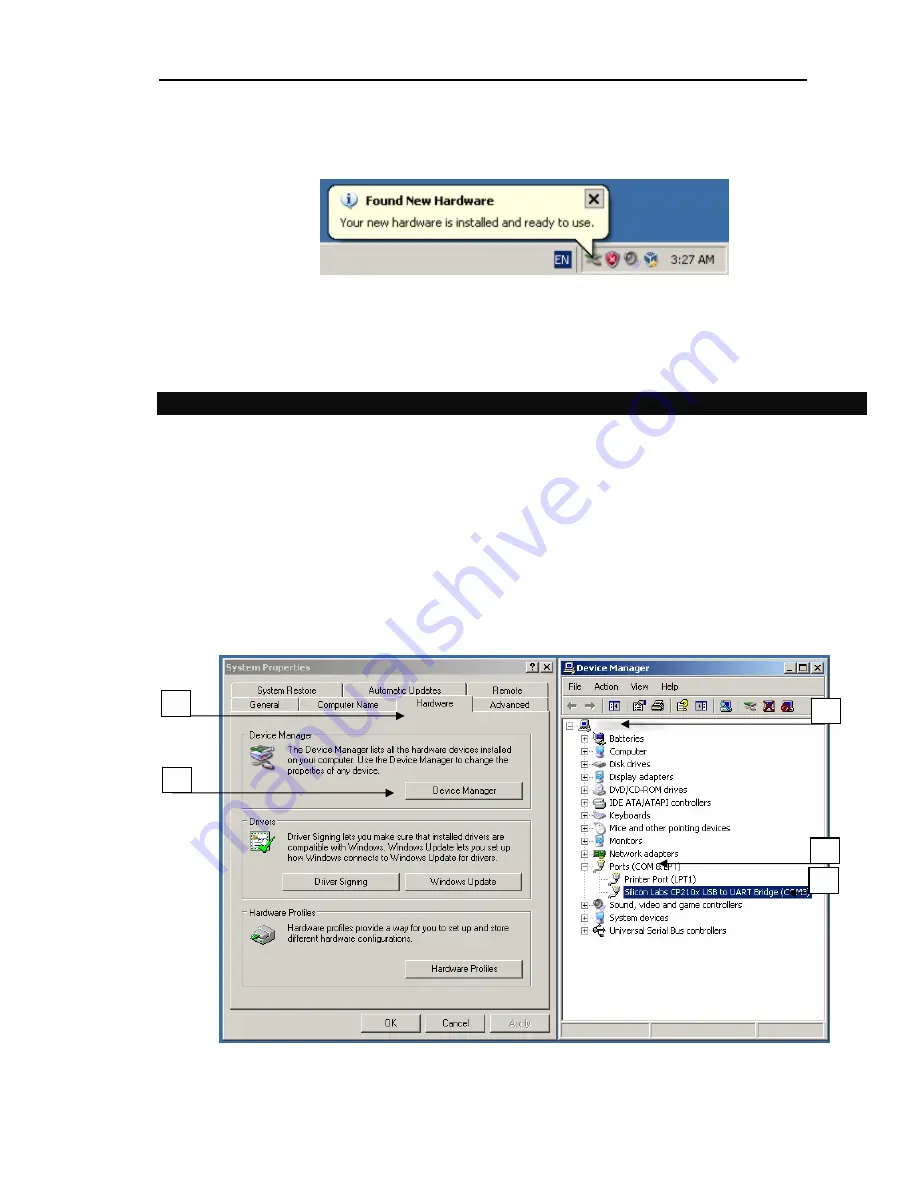
Microcontroller-Café Checkpoint LAB
© Checkpoint LAB 2011
7
Be patient for few seconds until new one “pop-up bubble” confirmation message will appear:
Figure 8. New hardware is ready to use
Congratulations!
Virtual COM Port Driver is ready to use with USB-RS232 converter.
Please make current installation clear for yourself and verify it
4.3 Virtual COM port driver installation check
Follow to the verification steps:
1.
Click “My computer” icon on your Desktop or click menu “Start” -> select “Properties” from
pop-up menu
2.
Select “Hardware” tab of “System properties” dialog
3.
Click “Device manager” button
4.
Expand tree of “Device manager”
5.
Expand branch named “Ports (COM & LPT)”
6.
In case of successful installation you’ll see node named “Silicon Labs CP210x USB to UART
Bridge (COM3)” ***
Figure 9. Virtual COM port in Device Manager
3
2
4
5
6












