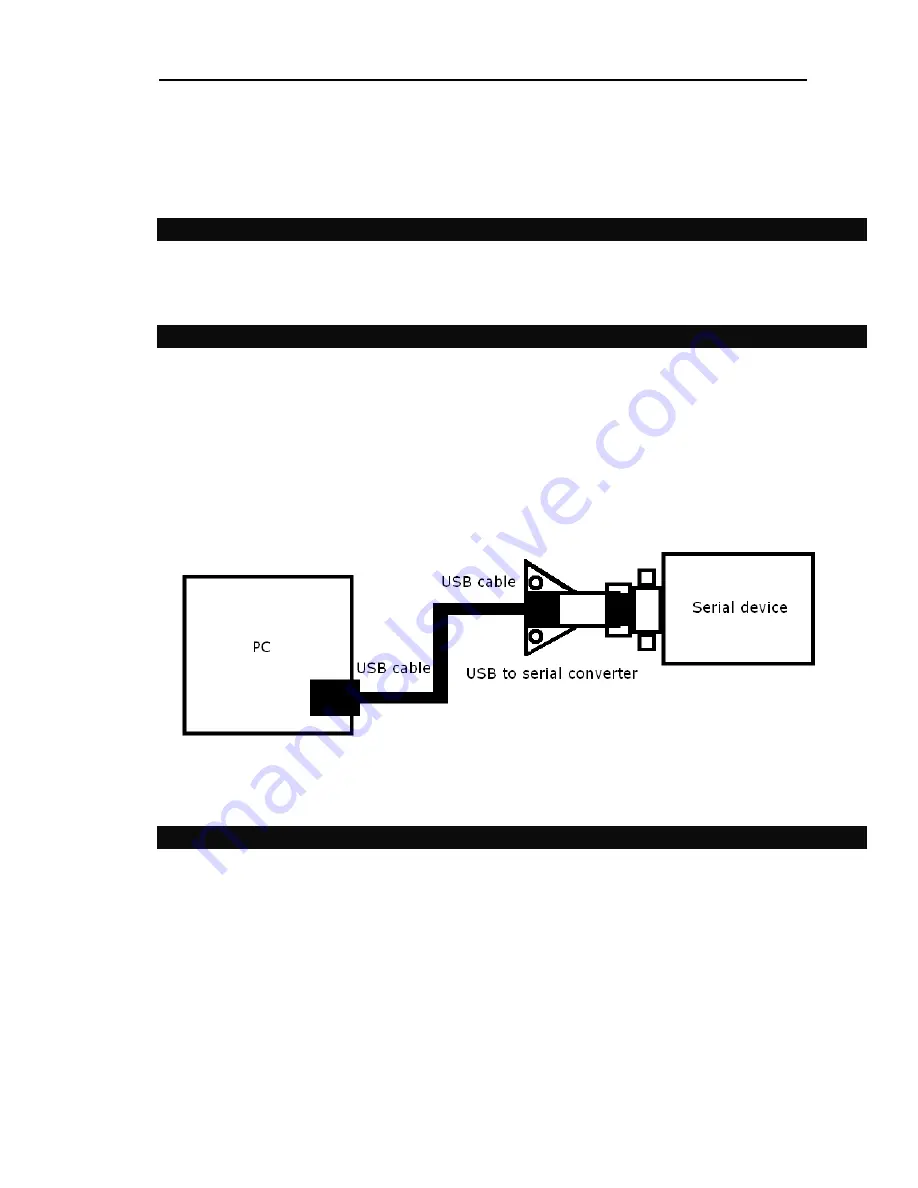
Microcontroller-Café Checkpoint LAB
© Checkpoint LAB 2011
4
4 MB free disk space
Display : color SVGA display
Power supply : no external power supply required (powered from USB)
Operating system : Windows 2000/Windows XP/Windows Vista/Windows 7
4. INSTALLATION
This section will guide you through the Virtual COM port driver installation process and help to verify
installation process step by step.
4.1. Hardware interface
Please, follow the step-by-step installation procedure listed below:
Hardware interface:
1.
Connect one end of the USB cable to a USB port on the PC
2.
Connect the other end of the USB cable to the USB connector on the USB-RS232 converter
3.
Connect the DB-9 connector to the target serial device
Figure 2. Hardware setup
4.2. Virtual COM port driver installation
1.
Turn On your PC. Wait until “READY” led become red, from now device ready to use
2.
Then you should see window “Found New Hardware Wizard” on your Desktop
(Figure 3)












