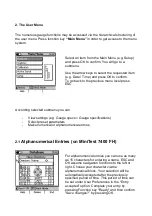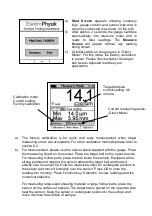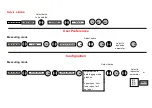3. Insert Batteries and connect Sensor
3.1. Insert batteries / storage batteries and connect sensor
a) Take gauge and batteries from the carrying case.
b) Push the battery compartment lid at the gauge bottom in arrow direction (as
shown below)
c) Insert batteries into the battery compartment. Respect polarities (as shown
below).
d)
Close lid.
referring to b)
referring to c)
e) Take requested sensor (FH4 or FH10) form the carrying case. Plug sensor into
the socket on top of the base unit. Make sure the nib of plug is correctly
inserted into the guide way of socket. The red marking at the probe plug must
be positioned correctly to the red marking at the sensor plug.
f)
Fully engage the sensor plug into the sensor socket to the stop.
3.2 Switch ON and Take Readings
This setting can be made at initial use or as requested at any time.
Press the red ON/OFF button on the left side of gauge and ESC simultaneously to
switch on and to go to initialization menu.
1. A banner appears with a language option.
Use arrow keys
↑↓
to go to your requested language option.
Press OK to confirm or ESC to abort.
2. On display appears “Total Reset”. A Total Reset restores factory settings.
To abort Total Reset, press Function key “No”.