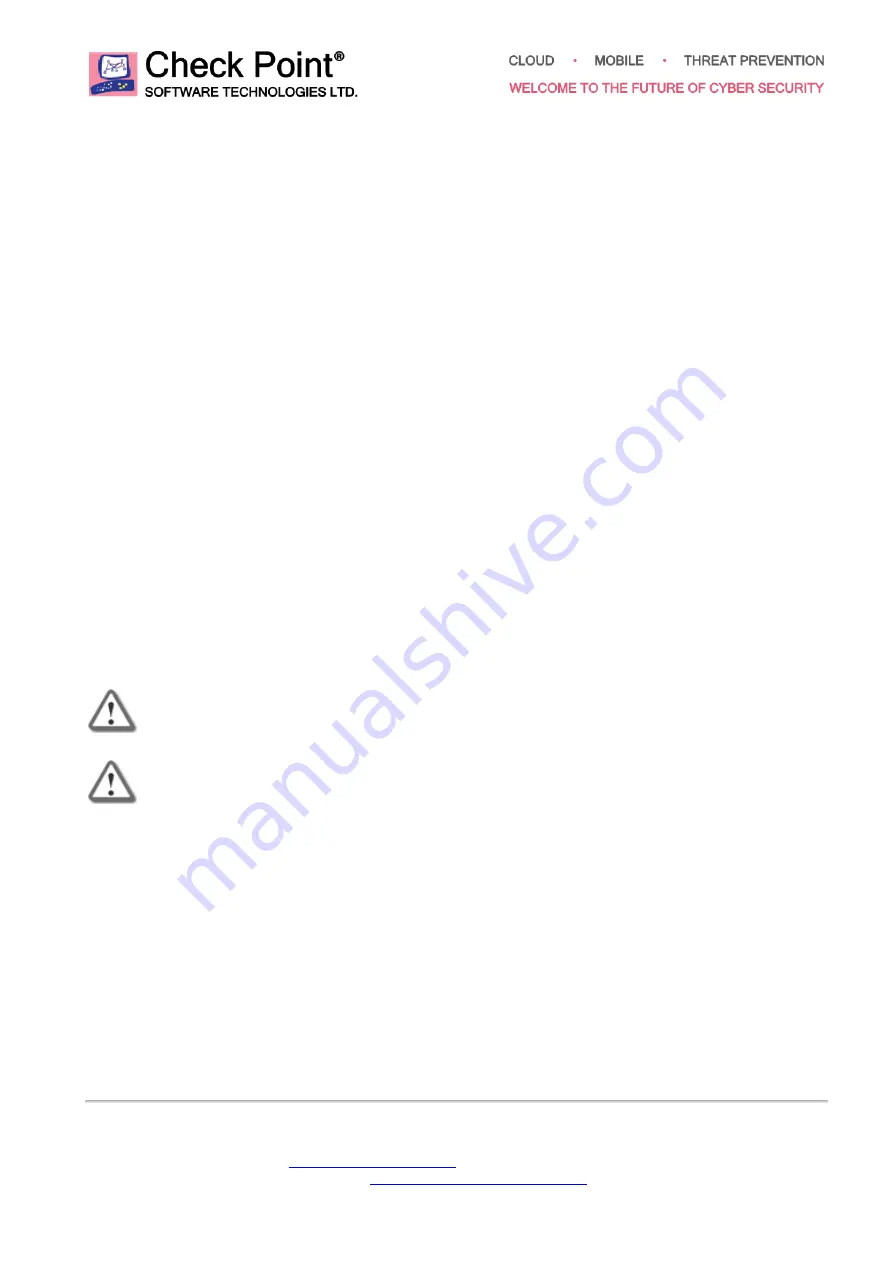
[Classification: Protected]
1
© 2019 Check Point Software Technologies Ltd. All rights reserved.
For a list of our trademarks, please refer to:
www.checkpoint.com/copyright.html
For a list of our Third Party Copyright notices, please refer to:
www.checkpoint.com/3rd_party_copyright.html
.
Smart-1 625 Installing and
Removing Expansion Line Cards
This document is for the Smart-1 625 Security Management appliance.
Safety Instructions
n
Lift the appliance with assistance. To avoid injury, do not attempt to lift the appliance by yourself.
n
Opening or removing the appliance cover, while the appliance is powered on may expose you to a
risk of electric shock.
n
Do not operate the appliance without the cover for more than five minutes.
n
Operating the appliance without the cover can result in component damage.
n
Many repairs may only be done by a certified service technician. Only perform troubleshooting and
simple repairs as authorized in your product documentation, or as directed by the technical support.
n
We recommend that you always use an antistatic mat and antistatic strap on your wrist, while working
on components inside the appliance.
n
For proper heat dissipation and cooling, Smart-1 625 appliances contain a cooling air shroud that
covers the memory module sockets.
For more information, see the Enterprise Products Safety, Environmental, and Regulatory Information
booklet supplied in the original appliance shipping carton.
Important - We recommend that only experienced personnel install or remove hardware
components. Installing or removing components incorrectly can permanently damage
the Security ManagementAppliance
Important - Make sure that you are electromagnetically grounded when working with
hardware components of the appliance. ESD (electrostatic discharge) can damage the
appliance.


























