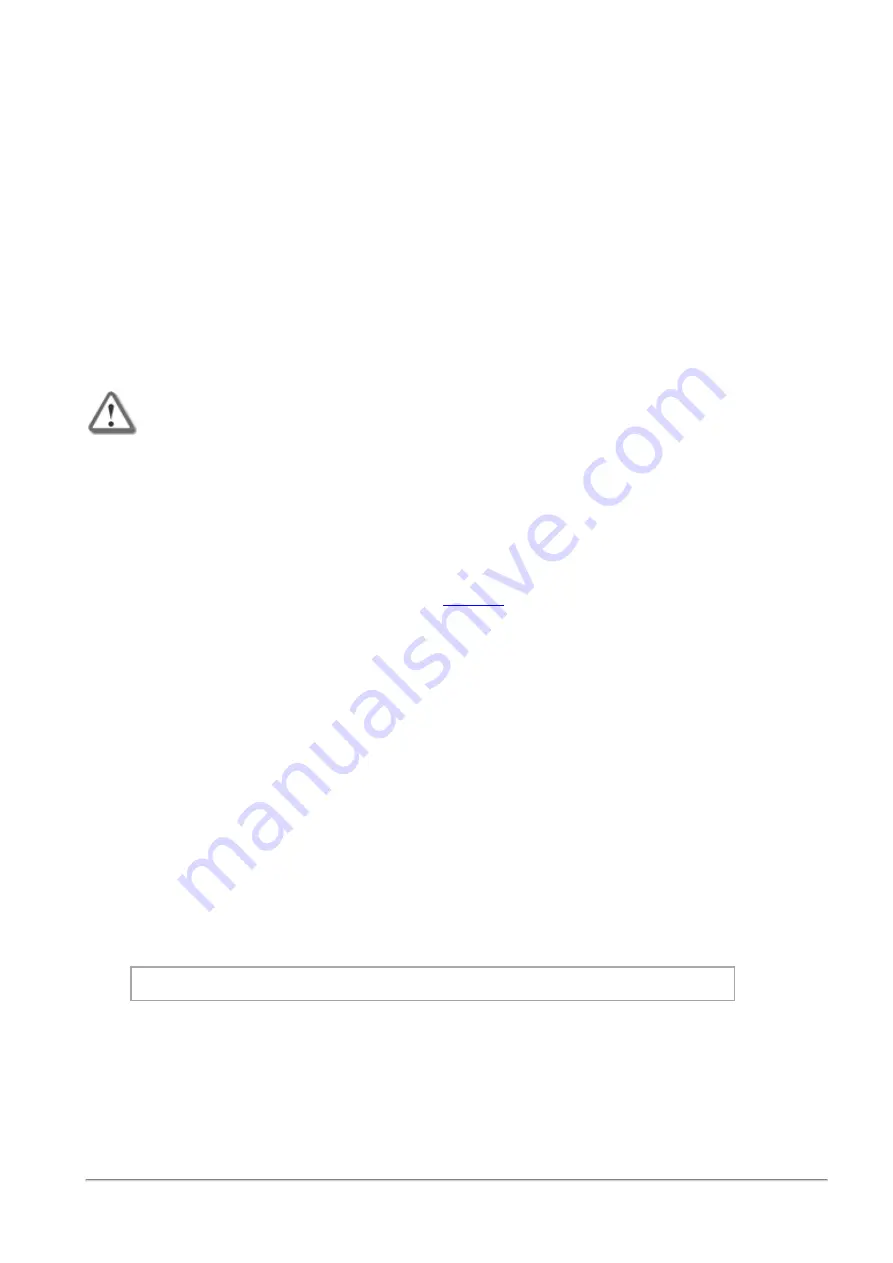
Hardware Diagnostic Tool and Restoring Factory Defaults
Quantum Smart-1 600-M Appliances Getting Started Guide | 20
Hardware Diagnostic Tool and Restoring
Factory Defaults
Appliance Hardware Diagnostic Tool
Use the Appliance Hardware Diagnostic Tool (Diagnostic Tool) to make sure that the appliance hardware
is working properly and complies with the appliance specifications.
Restoring Factory Defaults
If necessary, restore the appliance to its factory default settings or select a new image.
Important
- If you restore factory defaults or select a new image, all information on the
appliance is deleted.
Running the Hardware Diagnostic Tool
You can run the Hardware Diagnostic Tool by connecting to the Console port with a Terminal emulation
program.
For more about the Hardware Diagnostic Tool, see
.
To run the Hardware Diagnostic Tool:
1.
Connect the supplied DB9 serial cable to the serial console port on the rear of the appliance.
2.
Connect to the appliance using a terminal emulation program such as PuTTY, or Microsoft
HyperTerminal.
a.
Configure the terminal emulation program:
n
In PuTTY, select the
Serial
connection type.
n
In the HyperTerminal,
Connect To
window, select a port from the
Connect using
list.
b.
Define the serial port settings: 9600 BPS, 8 bits, no parity, 1 stop bit.
c.
From the
Flow control
list, select
None
.
3.
Reboot or turn on the appliance.
4.
When this message shows, hit any key to go into the
Boot
menu. You have about five seconds.
Press any key to see the boot menu [Booting in 5 seconds]
5.
From the
Boot
menu, select
HW Diagnostics
6.
Press
Enter
.















































