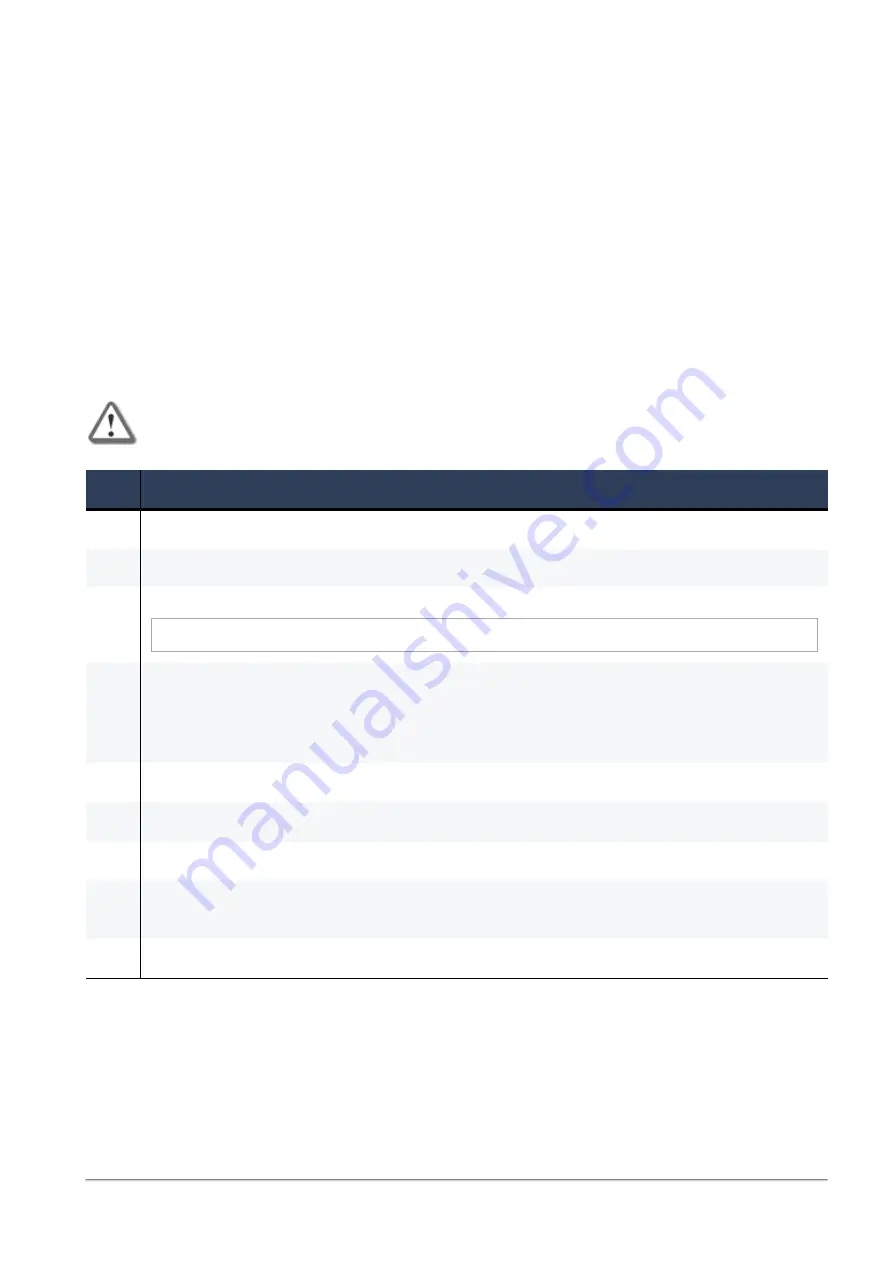
Installing the Gaia Operating System on a Maestro Hyperscale Orchestrator
Check Point Maestro R80.20SP Administration Guide | 214
Installing the Gaia Operating System on a
Maestro Hyperscale Orchestrator
To perform a clean installation of the Gaia Operating System on a Maestro Hyperscale Orchestrator, you
can:
n
Restore your Maestro Hyperscale Orchestrator to Factory Defaults.
Note
- This removes all existing configurations.
n
Perform a clean install of the supported Gaia image with a bootable USB device.
To reset a Maestro Hyperscale Orchestrator to factory defaults
Important
- This operation reverts the Maestro Hyperscale Orchestrator to the last
Gaia that was installed using the Clean Install method.
Step
Instructions
1
Connect to the Maestro Hyperscale Orchestrator using the serial console.
2
Log in to the Gaia Clish.
3
Restart the Maestro Hyperscale Orchestrator. Run:
reboot
4
During boot, press any key within 4 seconds to enter the Boot menu when you see this prompt
at the top of the screen:
Loading the system
Press any key to see the boot menu [Booting in 5 seconds]
5
In the menu, select
Reset to factory defaults
and press Enter.
6
Type
yes
and press Enter.
7
Wait for the Maestro Hyperscale Orchestrator to boot.
8
With a web browser, connect to the Gaia Portal on the Maestro Hyperscale Orchestrator:
https://<
IP Address of MGMT Port
>
9
Run the Gaia First Time Configuration Wizard.





























