Reviews:
No comments
Related manuals for C.A 1877

GoSafe 318
Brand: Papago Pages: 100

VR HEADSET
Brand: MONSTER VISION Pages: 23

ME200S-SH
Brand: Canon Pages: 80

L5213R-BN
Brand: LG Pages: 2
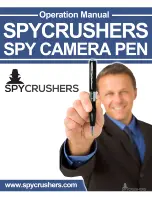
Spy Camera Pen
Brand: Spycrushers Pages: 10

ADC2-1004
Brand: ArmorAll Pages: 4

GSCOUT HD
Brand: Goodmans Pages: 9

Reveal
Brand: SEEK Pages: 3

M05
Brand: Azdome Pages: 24

GS63H
Brand: Azdome Pages: 30

KEYMISSION 170
Brand: Nikon Pages: 133

BT55496
Brand: Yada Pages: 36

NDL703P
Brand: HDKing Pages: 27

IROAD NX1
Brand: JAEWONCNC Pages: 2

NCP-DVR1080P
Brand: NanoCam Plus Pages: 32

BIKE GUARDIAN
Brand: Midland Pages: 38

XW2
Brand: Xmotion Pages: 28

GHDVR72W
Brand: Gator Pages: 16

























