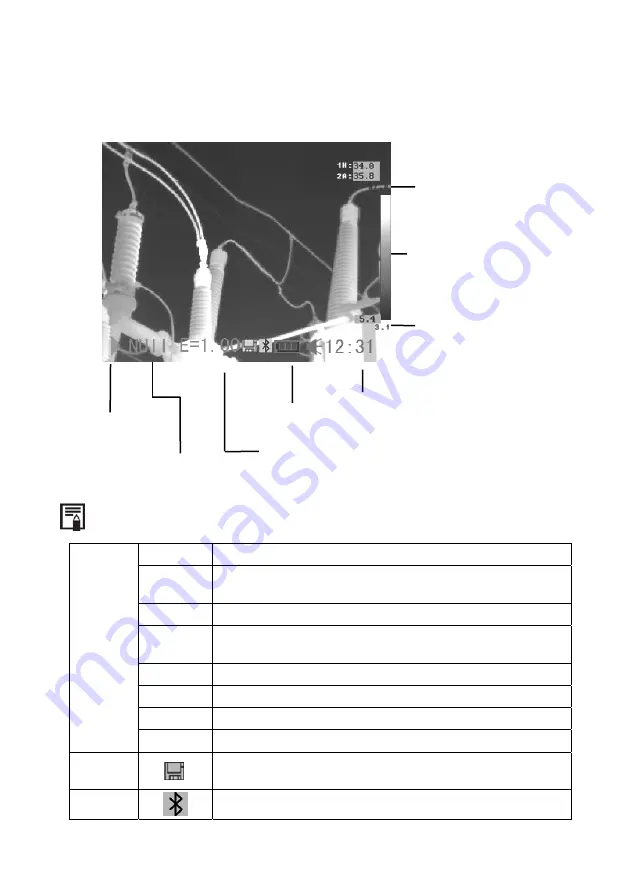
English
12 C.A1886
–C.A1888
3.4 CHECKING THE INFORMATION ON THE LCD SCREEN
The LCD screen provides a field of view corresponding to 100% of the actual shot
Status of the
camera
Battery condition
Time
Colour scale
Lower limit of colour
scale
Dynamic /
Frozen
mode
Emissivity in
progress
Upper limit of colour
scale
About the status of the camera
Menu
The device is in Menu mode
Null
The device is not in Menu mode and no analysis tool has
been selected.
1 … 3
The analysis tool selected is cursor 1, 2, or 3.
Cap
The analysis tool selected is the auto Max/Min detection
cursor.
Isot.
The analysis tool selected is isothermal analysis
PRO.
The analysis tool selected is the profile of temperature
AR1…5 The analysis tool selected is area 1 or area 2… or area 5.
Status
of the
camera
E Emissivity
in
progress.
A Mini SD card has been inserted
The Bluetooth headset has been installed



























