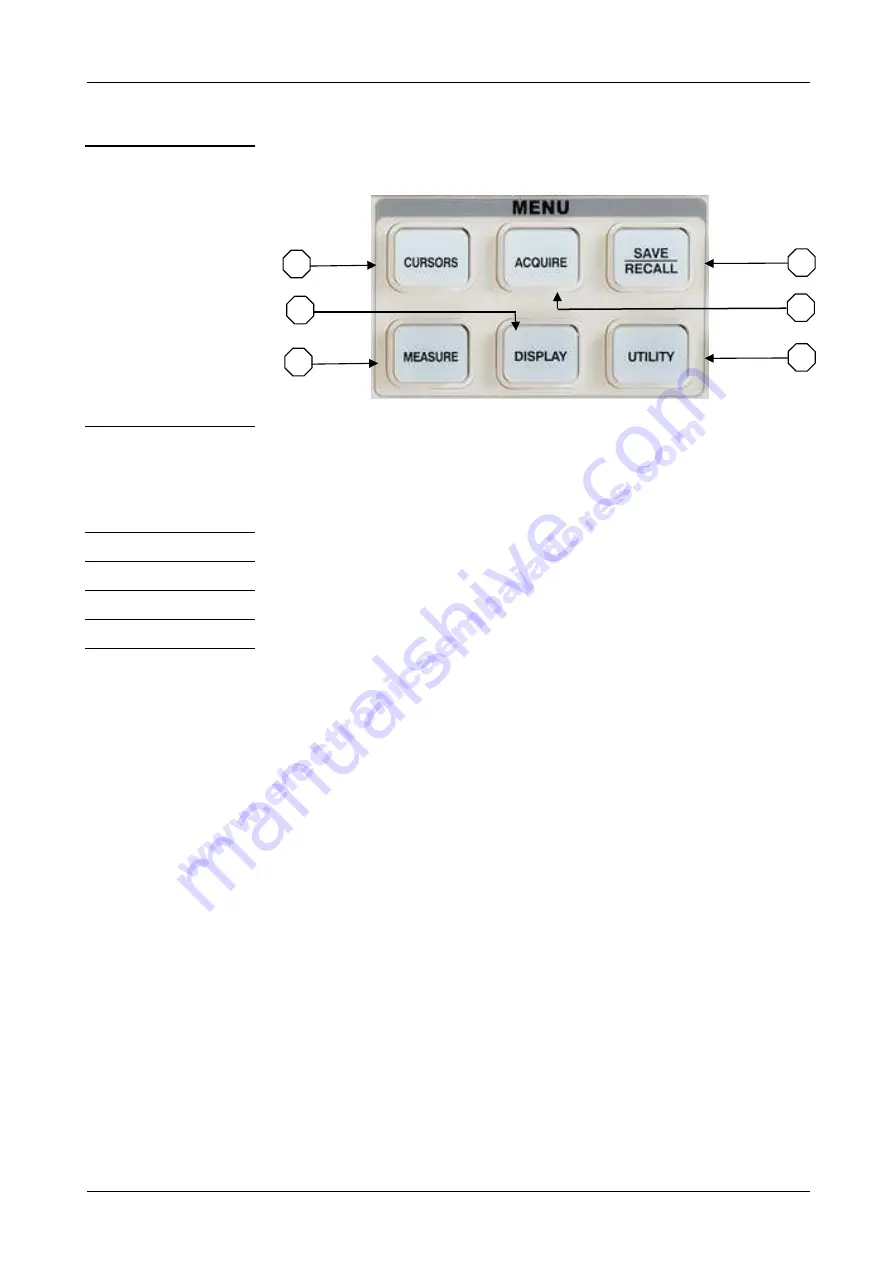
Instrument Description
Dual-Channel Digital Oscilloscopes
9
Instrument Description (cont’d)
MENU key pad
31 - CURSORS
Displays the cursor menu (see p. 41).
Vertical Position controls adjust cursor position while displaying the
Cursor Menu and the cursors are activated. Cursors remain displayed
(unless the “Type” option is set to “Off”) after leaving the Cursor menu
but are not adjustable.
32 - ACQUIRE Displays the Acquiring signal system
(see p. 35).
33 - SAVE/RECALL
Displays the Save/Recall Menu for setups and waveforms (see p. 48).
34 - MEASURE Displays the Automatic Measurement menu
(see p. 41).
35 - DISPLAY Displays the Display menu
(see p. 37).
36 - UTILITY
Displays the Utility system
(see p. 57).
33
36
32
31
35
34
























