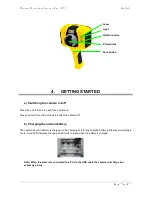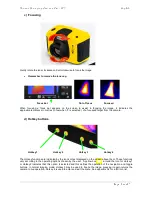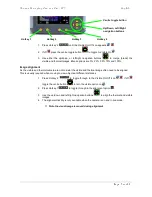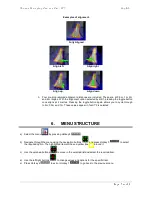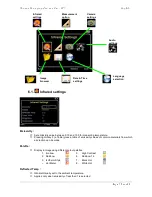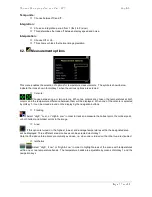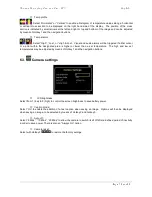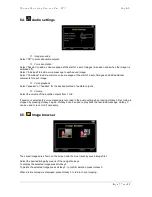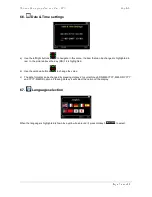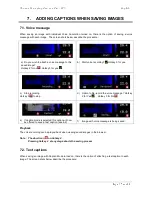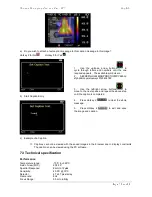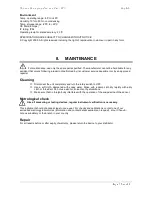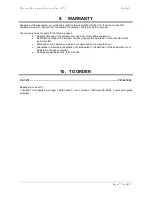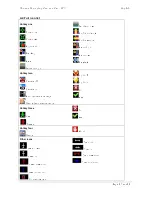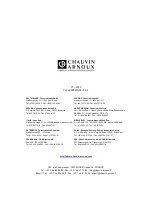Thermal Imaging Camera C.A 1879
English
Page 19 sur 22
9.
WARRANTY
Except as otherwise stated, our warranty is valid for twelve months starting from the date on which the
equipment was sold; Extract from our General Conditions of Sale provided on request.
The warranty does not apply in the following cases :
•
Inappropriate use of the equipment or use with incompatible equipment;
•
Modifications made to the equipment without the explicit permission of the manufacturer’s
technical staff;
•
Work done on the device by a person not approved by the manufacturer;
•
Adaptation to a particular application not anticipated in the definition of the equipment or not
indicated in the user’s manual;
•
Damage caused by shocks, falls or floods.
10. TO ORDER
C.A 1879 ......................................................................................................................................... P01.6512.50
Supplied in case with :
1 handle, 1 AC adapter to charge, 1 USB cable, 1 user’s manual, 1 Software CD-ROM, 1 quick start guide
on paper.