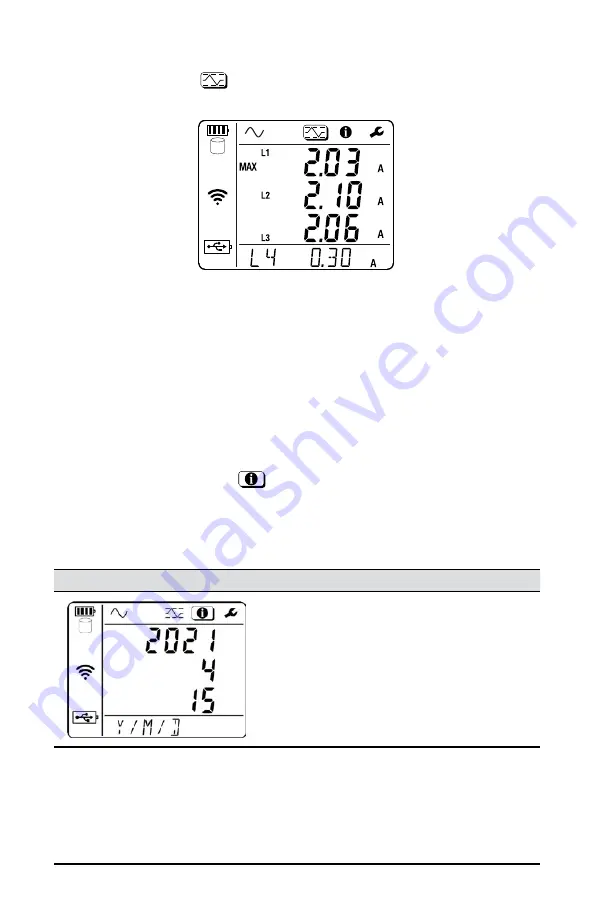
20
Data Logger Model DL913 & DL914
4.1.1 MAX Mode
Selecting the MAX icon
displays the MAX mode screen. An example of the
DL914 MAX mode screen is below:
This screen displays maximum aggregated averages over a period of time. For
aggregation, certain measured values are averaged over a user-defined period.
The MAX mode screen lists the highest aggregated average for a period for
each probe.
Using the Data Logger Control Panel, you can determine whether the maximum
aggregation is updated continuously or only when the instrument is actively
recording. If it is set to update when actively recording only, the instrument will
retain the current MAX value in its memory when the instrument is not recording
but will not update it even if a higher aggregated value is encountered.
4.2 INSTRUMENT SETTINGS (INFORMATION MODE)
Selecting the Information icon
displays the Information mode screen that
lists a number of instrument settings.
Press the ▼ button to cycle through the settings.
The screens appear in the following order:
Screens
Description
See §
Date:
for viewing only
Can be changed using the Data
Logger Control Panel software
§ 3.2.1






























