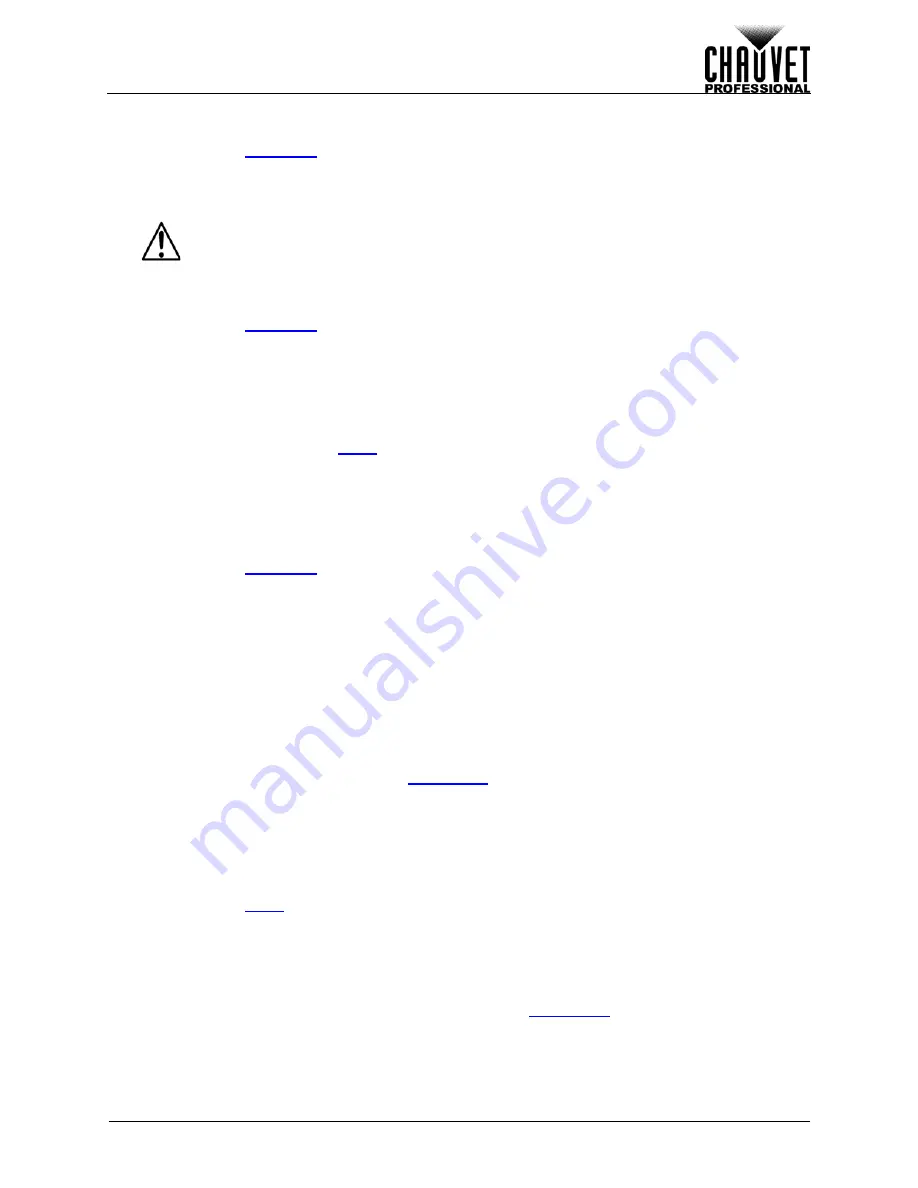
27
VIP Drive 43s User Manual Rev. 1
O
PERATION
Factory Reset
To reset the product to factory default settings:
1.
Access the
menu.
2.
Turn the
<SCROLL/ENTER>
knob until
Factory Reset
is selected.
3.
Press the
<SCROLL/ENTER>
knob.
4.
Press the
<SCROLL/ENTER>
knob to confirm, or
<MENU>
to cancel.
Customized Button
Aside from their default functions, the
<SCALE>
and
<MAP>
buttons can be assigned to either black out
or freeze the output.
1.
Access the
menu.
2.
Turn the
<SCROLL/ENTER>
knob until
Customized Button
is selected.
3.
Press the
<SCROLL/ENTER>
knob.
4.
Turn the
<SCROLL/ENTER>
knob clockwise or counterclockwise to select
Scale
or
Map
.
5.
Press the
<SCROLL/ENTER>
knob.
6.
For:
•
Scale
, turn the
<SCROLL/ENTER>
knob clockwise or counterclockwise to select from
Scale
(accesses the
menu),
Blackout
(Blacks out the output), or
Freeze
(Freezes the
output).
•
Map
, turn the
<SCROLL/ENTER>
knob clockwise or counterclockwise to select from
Map
(accesses the Map menu),
Blackout
(Blacks out the output), or
Freeze
(Freezes the output).
7.
Press the
<SCROLL/ENTER>
knob.
Output Format
To select a pre-defined output format:
1.
Access the
menu.
2.
Turn the
<SCROLL/ENTER>
knob until
Output Format
is selected.
3.
Press the
<SCROLL/ENTER>
knob.
4.
Standard
will be selected. Press the
<SCROLL/ENTER>
knob again.
5.
Turn the
<SCROLL/ENTER>
knob clockwise or counterclockwise to select from
800x600@60
,
1024x768@60
,
1024x768@75
,
1280x720@60
,
1280x720@50
,
1280x768@60
,
1280x800@60
,
1280x1024@60
,
1360x768@60
,
1366x768@60
,
1400x1050@60
,
1440x900@60
,
1600x1200@60
,
1680x1050@60
,
1920x1080@60
,
1920x1080@50
,
1920x1200@60
,
2048x1152@60
,
2560x812@60
, or
2560x816@60
.
6.
Press the
<SCROLL/ENTER>
knob.
Scale
The Scale settings determine the size of the video output as well as a the position of the output on the
connected panel assembly. In PIP mode, the
determines which input is being scaled.
To access the Scale menu, press
<SCALE>
(if it is set to default), or:
1.
Press
<MENU>
to access the menu.
2.
Turn the
<SCROLL/ENTER>
knob until
Scale
is selected.
3.
Press the
<SCROLL/ENTER>
knob.
Horizontal Size
To set the horizontal size of the product’s output:
1.
Access the
menu.
2.
Turn the
<SCROLL/ENTER>
knob until
Scale
is selected.
3.
Press the
<SCROLL/ENTER>
knob.
4.
Turn the
<SCROLL/ENTER>
knob until
H Size
is selected.
5.
Press the
<SCROLL/ENTER>
knob.
6.
Turn the
<SCROLL/ENTER>
knob clockwise or counterclockwise to increase or decrease the
value, from
2–_ _ _ _
(This value is determined by the
).
7.
Press the
<SCROLL/ENTER>
knob.
Do not remove the product from power until it has finished performing the factory
reset.
Summary of Contents for VIP Drive 43s
Page 1: ...User Manual ...











































