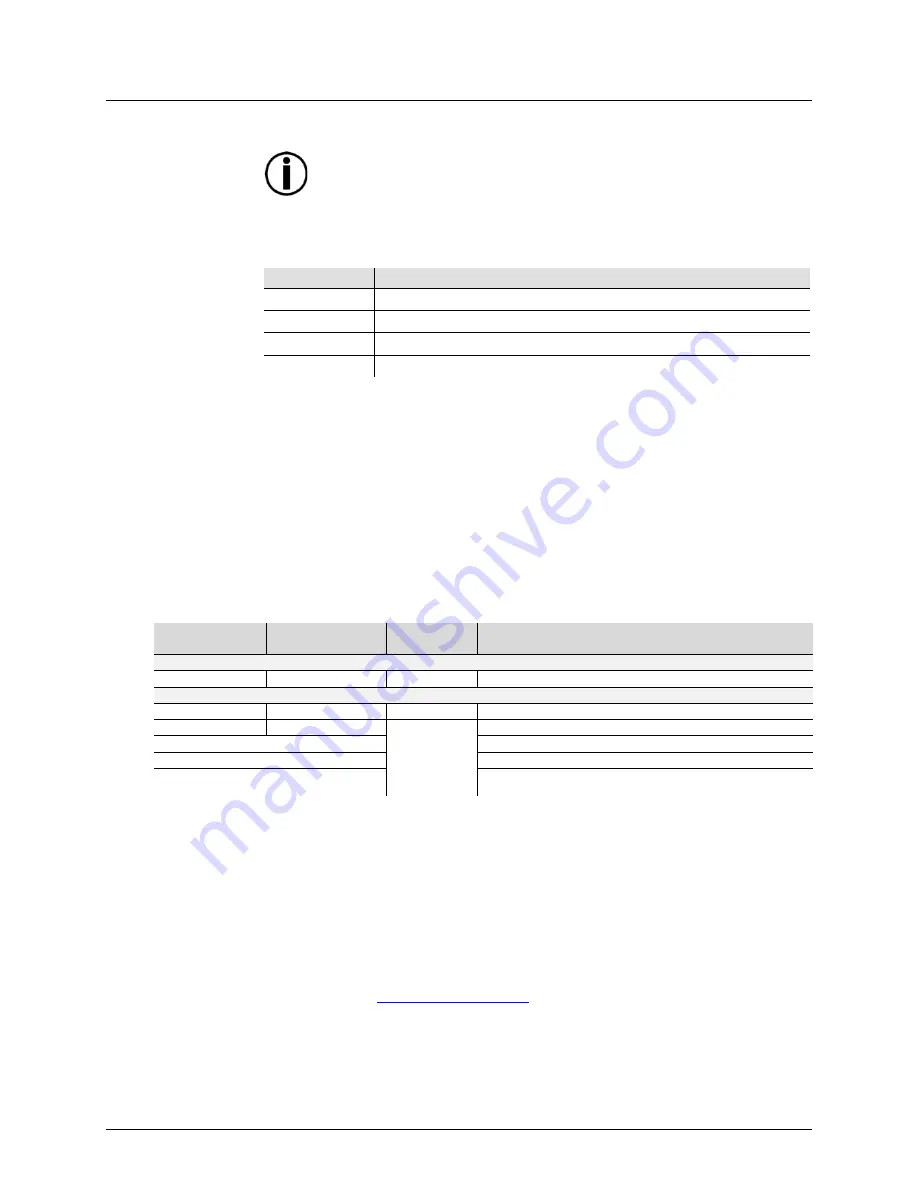
Page 16 of 60
Scorpion™ 3D RGB User Manual (Rev. 3)
4.
O
PERATION
This product is not designed for continual use. Make sure there are
regular breaks during operation to maximize the life of your laser.
Always disconnect the Scorpion™ 3D RGB from power when not in use.
Control Panel
Operation
To access the control panel functions, use the four buttons located underneath the
display. When the product is on, the display on the rear panel will show the current
operating mode (standalone or DMX). The product will retain the last saved settings when
powered off.
Button
Function
<MENU>
Selects an operation mode or backs out of the current menu option
<UP>
Scrolls up the list of options or selects a higher value
<DOWN>
Scrolls down the list of options or selects a lower value
<ENTER>
Activates a menu option or a selected value
Changing
Options Within
the Same
Function
To change an option, do the following:
1. Press
<MENU>
once (the LED display will blink).
2. Press
<UP>
or
<DOWN>
until the desired menu option shows on the LED display.
3. Press
<ENT>
to accept the new option (the new option will show solid on the LED
display).
Changing
Options for a
Different
Function
To change an option for a different function:
1. Press
<MENU>
once (the LED display will blink).
2. Press
<MENU>
repeatedly until seeing the active option of the desired menu branch.
3. Press
<UP>
or
<DOWN>
until the desired menu option within the new menu branch
shows on the LED display.
4. Press
<ENT>
to accept the new option (the new option will show solid on the LED
display).
Menu Map
Mode or
Starting Value
Program or
Channel Range
Options
Description
Standalone
Aut
Pre-programmed effects that cannot be customized
Aut
N/A
Automatic (Random)
Sound-Active
Sensitivity
The product responds to the beat of the music
Sou
S 0~S 9
0 = least sensitive, 9 = most sensitive
DMX
000~495
N/A
DMX mode, sets starting address
SLA
For Master/Slave operation
S = ˧
Image orientation
rEn
Remote control operation
Configuration
(DMX)
Set the product in DMX mode to control with a DMX controller.
1. Connect the product to a suitable power outlet.
2. Turn the product on.
3. Connect a DMX cable from the DMX output of the DMX controller to the DMX input
on the Scorpion™ 3D RGB.
Starting Address
When selecting a DMX starting address, always consider the number of DMX channels
the selected DMX mode uses. If you choose a starting address that is too high, you could
restrict the access to some of the product’s channels.
The Scorpion™ 3D RGB uses up to 18 DMX channels in its DMX mode, which defines
the highest configurable address to
495
. If you are not familiar with DMX, download the
DMX Primer from
www.chauvetlighting.com
.
To select the starting address, do the following:
1. Press
<MENU>
repeatedly until a three-digit value appears on the display.
2. Use
<UP>
or
<DOWN>
to select the starting address.
3. Press
<ENTER>
.






























