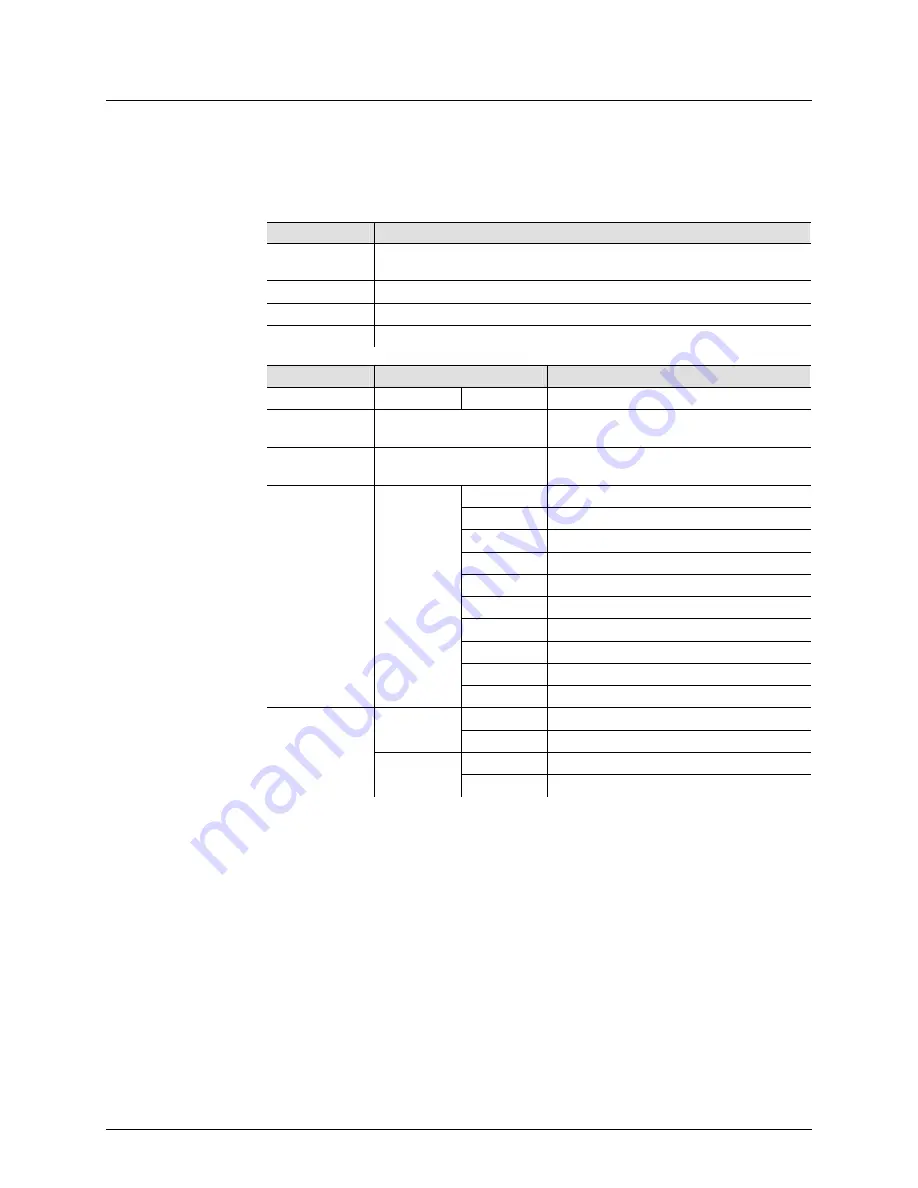
Page 10 of 18
RotoSphere™ LED User Manual (Rev. 03)
4.
O
PERATION
Control Panel
Operation
To access the control panel functions, use the four buttons located underneath the
display. Please refer to the Product Overview (page 5) to see the buttons location on the
control panel.
Button
Function
<MENU>
Press to find an operation mode or to back out of the current menu
option.
<UP>
Press to scroll up the list of options or to find a higher value.
<DOWN>
Press to scroll down the list of options or to find a lower value.
<ENTER>
Press to activate a menu option or a selected value.
Menu Map
Mode
Programming Steps
Description
DMX Mode
d 1
001~512
Selects the DMX starting address
Sound Active
Mode
SOUd
Selects Sound Active Mode.
Automatic
Mode
AUTO
Selects Automatic Mode.
Color Mode
c 1
c 1
Red
c 2
Green
c 3
Blue
c 4
Red + Green
c 5
Red + Blue
c 6
Green + Blue
c 7
Red + Green + Blue
c 8
All colors in chase mode (fast speed)
c 9
All colors in chase mode (normal speed)
c 10
All colors in chase mode (slow speed)
Motor Rotation
F 0
(forward)
F 0
Static
F 1-99
Clockwise rotation (slow to fast)
r 0
(reverse)
r 0
Static
r 1-99
Counter clockwise rotation (slow to fast)




































