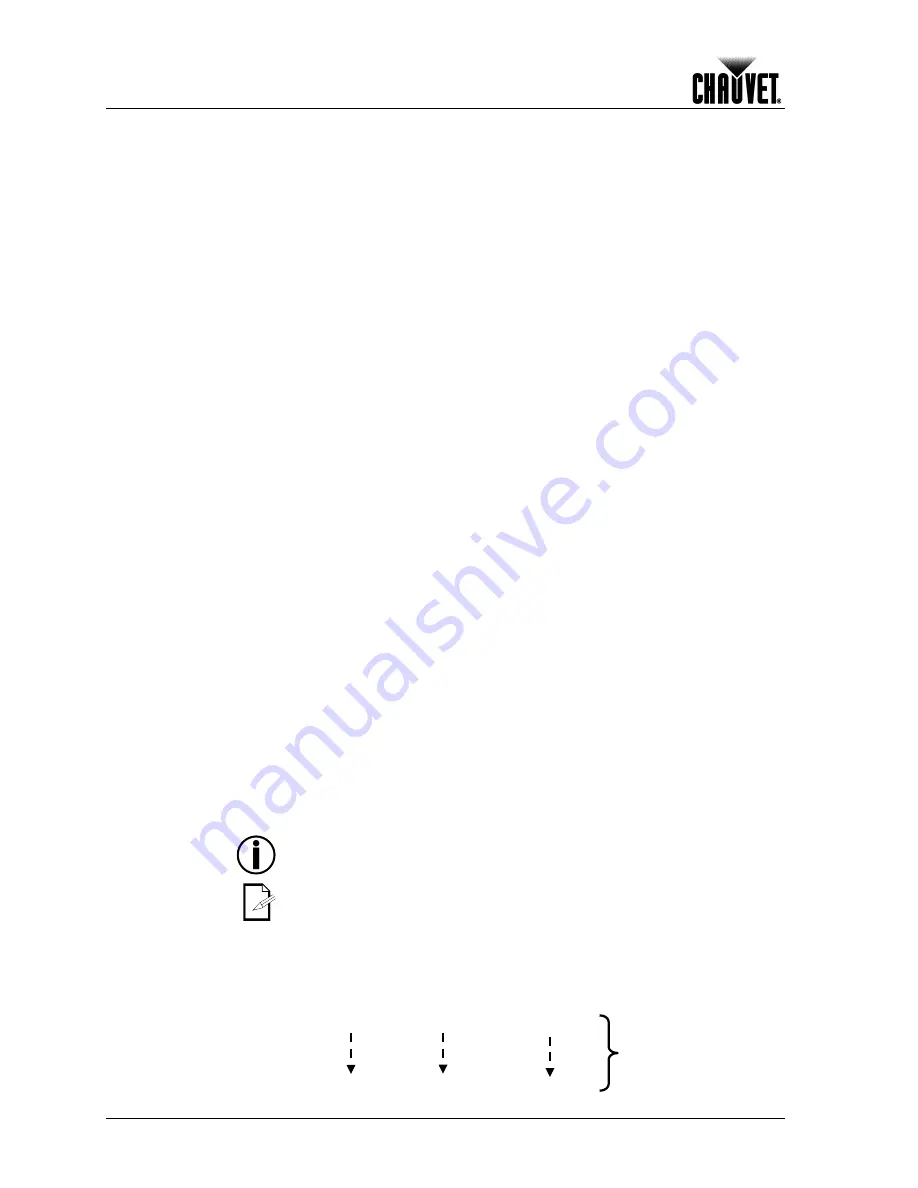
Operation
-12-
Q-Spot™ 160-LED User Manual Rev. 01b
Continued from previous page
Edit Custom
1) Go to
Edit
.
2) Select
Step
.
a) Select a step number
(000~255)
.
b) Activate the new value.
3) Select
Pan
.
a) Select a pan position
(000~255)
.
b) Activate the new value.
4) Select
Tilt
.
a) Select a tilt position
(000~255)
.
b) Activate the new value.
5) Select
Speed
.
a) Select a movement (pan & tilt) speed
(000~255)
.
b) Activate the new value.
6) Select
Color
.
a) Select a color from the color wheel
(000~255)
.
b) Activate the new value.
7) Select
Gobo
.
a) Select a gobo from the gobo wheel
(000~255)
.
b) Activate the new value.
8) Select
Gobo.rot
.
a) Select a rotation mode for the selected gobo
(000~255)
.
b) Activate the new value.
9) Select
Prism
.
a) Select a prism operation mode
(000~255)
.
b) Activate the new value.
10) Select
Dimmer
.
a) Select a dimmer value
(000~255)
.
b) Activate the new value.
11) Select
Strobe
.
a) Select a strobe mode
(000~255)
.
b) Activate the new value.
12) Select
Time
.
a) Select the duration of this step
(000~255)
.
b) Activate the new value.
13) Select
Use
.
a) Enable this step
(Yes/No)
.
b) Activate the new value.
14) Repeat for the other steps.
For smoother operation of the CUSTOM program, disable all the steps that are not
part of the program (Use = No).
The fixture will execute all the steps in the CUSTOM program and it will stop.
To make the fixture to start over add a last step whose duration is 0 seconds.
Example:
Step 1:
Time = 5
Use = Yes
Step 2:
Time = 4
Use = Yes
Step 3:
Time = 6
Use = Yes
Step 4:
Time = 0
Use = Yes
(This step creates a loop)
Step 5:
Time = 0
Use = No
(Unused steps)
Step 255
Time = 0
Use = No
Summary of Contents for Q-Spot 160-LED
Page 1: ...User Manual ...









































