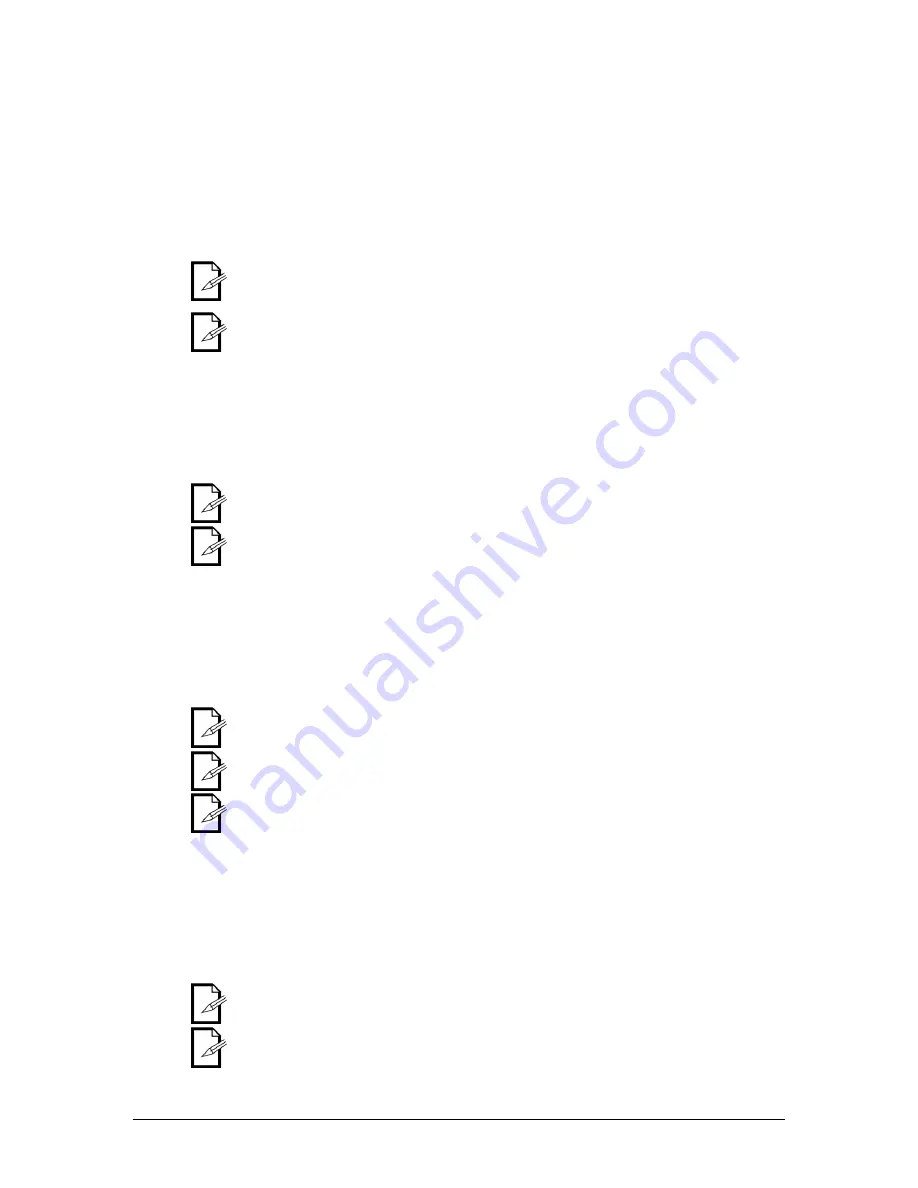
5. Appendix
9
11/30/2009 10:32 AM
Operating Functions
Strobe
This controller has multiple functions for the 3 faders. One of the functions for the middle fader
(Fade/Speed/Strobe/Green) is the strobe function. Please see the instructions below for this
operation.
1.
Press
<STROBE>
until the appropriate LED indicator lights.
2.
Adjust the fader to the desired level.
3.
In order to return to the desired mode, press
<STROBE>
until the appropriate LED indicator is
off.
This function may be activated while operating in any other mode (preset, chases, macro).
In order to deactivate this function, the mode must be entered, and the fader must be set to 0.1M
(fully down). Then, deactivate <
STROBE>
.
Blackout
This controller has a dedicated blackout button. This button works in conjunction with the
Fade/Speed/Strobe/Green fader. Please see the instructions below for this operation.
1.
Adjust the Fade/Speed/Strobe/Green fader to the desired value to determine how quickly the
lights will fade out.
2.
Press
<BLACKOUT>
until the appropriate LED indicator lights.
The blackout function will also work with the Fade/Speed/Strobe/Green fader when disabling the
blackout.
The blackout function will not work when the controller is in manual RGB mode.
Manual RGB
This controller has the ability to manually choose a custom color combination by simply using the
Red, Green, and Blue faders. However,
<Manual RGB>
must first be pressed. Please see the
instructions below for this operation.
1.
Press
<Manual RGB>
until the appropriate LED indicator lights.
2.
Adjust the Red, Green, and Blue Faders to the desired levels.
You may press
<Manual RGB>
until the appropriate LED indicator is off to disable this mode.
Blackout will not work in Manual RGB function.
Fade/Speed will not work in Manual RGB function.
Sound
This controller has preset chases. These chases are normally triggered using the Speed fader.
However, they can be triggered using the built-in microphone, as well. Please see the instructions
below for this operation.
1.
Follow the instructions for working with chases in the appropriate section of this manual.
2.
Press
<SOUND>
until the appropriate LED indicator lights.
3.
Adjust the Sensitivity Fader to the desired level (turn clockwise to increase sensitivity).
You may press
<SOUND>
until the appropriate LED indicator is off to disable this mode.
You may adjust the master dimmer and the fade time in this mode with the appropriate faders.
































