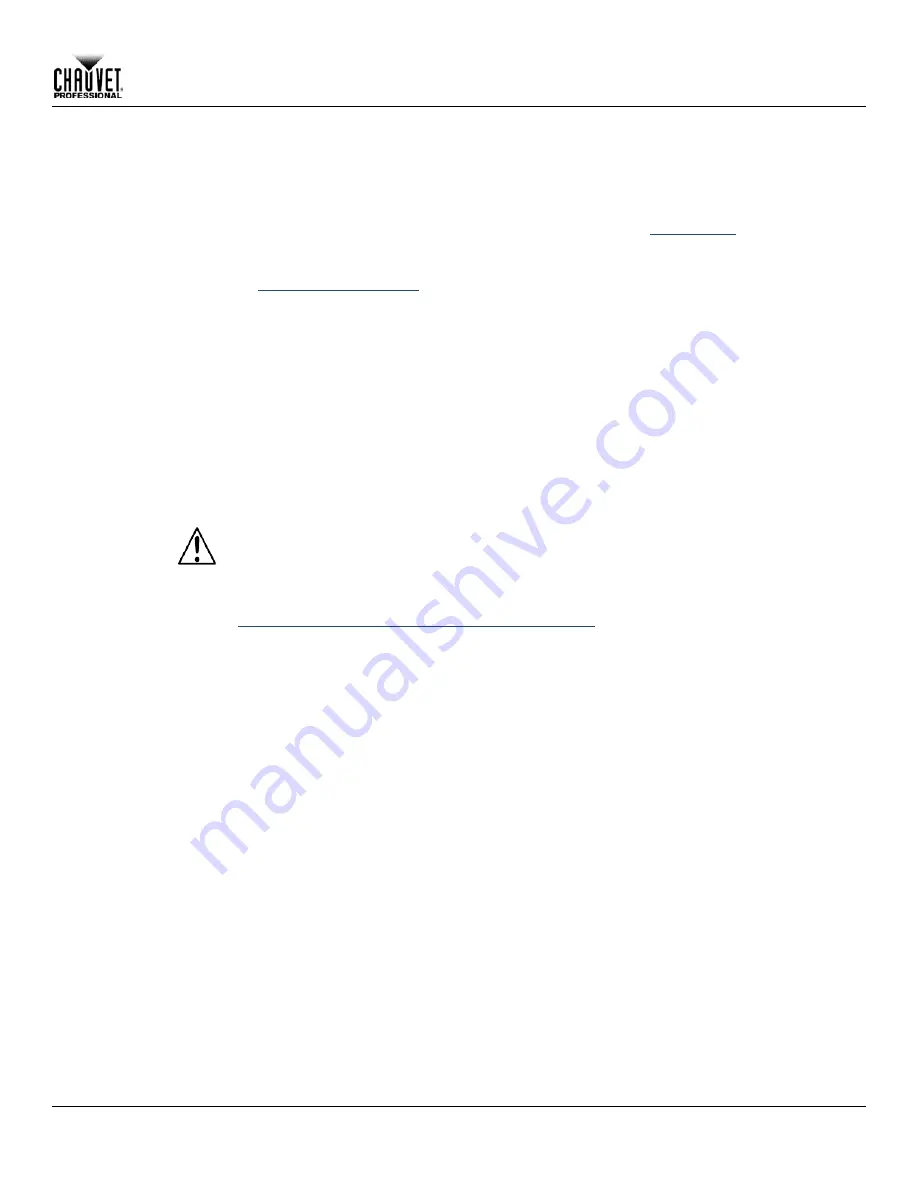
Setup
Nexus™ 4x4 User Manual Rev. 4
-13-
Mounting
Orientation
Rigging
Before mounting the Nexus™ 4x4, review the Safety Notes section. Read and follow the
guidelines below for mounting the Nexus™ 4x4.
•
When selecting a desired location and before installation, consider easy access to this
product for operation, programming adjustments, and routine maintenance.
•
Mount in a way that allows adequate ventilation around the product.
•
Do not mount near flammable materials as indicated in the
Safety Notes
section.
•
Do not mount where there is rain, high humidity, or extreme temperature change.
•
Make sure that the mounting structure can support the weight of the Nexus™ 4x4. See
Technical Specifications
for information on weight.
•
Always secure product to a fastening device using a safety cable.
The Nexus™ 4x4 can be mounted in any orientation as long as each individual product is
secured through the mounting bracket. Always mount the Nexus™ 4x4 securely and use
safety cables.
The Nexus™ 4x4 includes a hanging bracket with holes for M12-compatible bolts. There are
coffin locks on all four edges of the Nexus™ 4x4 that are used for aligning the products in an
array. The coffin locks should not carry the weight of the Nexus™ 4x4. Each Nexus™ 4x4
must be rigged to hold its own weight using its hanging bracket and at least one rigging point
per panel.
The coffin locks of the Nexus™ 4x4 panels are not load-bearing connectors.
The hanging bracket can be bolted directly onto a surface or can be connected to truss with
clamps. For the complete line of CHAUVET® clamps, see the Chauvet website at
www.trusst.com/productcategory/accessories-clamps/
.
Summary of Contents for Nexus 4x4
Page 1: ...User Manual ...
















































