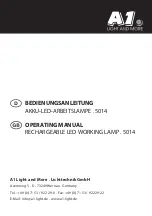Operation
-30-
Nexus™ 4x4 User Manual Rev. 4
53Ch
Channel
Function
Value
Percent/Setting
49
Auto Programs
000
ó
010
011
ó
030
031
ó
050
051
ó
070
071
ó
090
091
ó
110
111
ó
130
131
ó
150
151
ó
170
171
ó
190
191
ó
210
211
ó
230
231
ó
255
No Function
Auto 1
Auto 2
Auto 3
Auto 4
Auto 5
Auto 6
Auto 7
Auto 8
Auto 9
Auto 10
Auto 11
Auto 12
50
Auto Speed
000
ó
255 When
Auto 01
–
12
in CH. 49 are activated
51
Dimmer
000
ó
255 0–100%
52
Strobe
000
ó
010
011
ó
255
No function
0–30 Hz
53
Dimmer Speed
000
ó
010
011
ó
020
021
ó
030
031
ó
051
052
ó
101
102
ó
152
153
ó
203
204
ó
255
Preset dimmer speed from display menu
WW/CW Mode On (hold for 5 sec.)
WW/CW Mode Off (hold for 5 sec.)
No function
Linear dimmer
Nonlinear dimming curve 1 (fastest)
Nonlinear dimming curve 2
Nonlinear dimming curve 3 (slowest)
Summary of Contents for Nexus 4x4
Page 1: ...User Manual ...