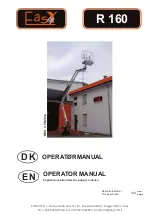Page 2 of 16
Gobo Zoom™ USB User Manual Rev. 1
T
ABLE OF
C
ONTENTS
1. Before You Begin .......................................................................................................... 3
What Is Included ............................................................................................................................. 3
Unpacking Instructions .................................................................................................................... 3
Claims ..................................................................................................................................................... 3
Text Conventions ............................................................................................................................ 3
Symbols .......................................................................................................................................... 3
Disclaimer ....................................................................................................................................... 3
Product at a Glance ........................................................................................................................ 4
Safety Notes .................................................................................................................................... 4
2. Introduction ................................................................................................................... 5
Product Overview ............................................................................................................................ 5
Product Dimensions ........................................................................................................................ 6
3. Setup .............................................................................................................................. 7
AC Power ........................................................................................................................................ 7
Fuse Replacement .......................................................................................................................... 7
Power Linking ......................................................................................................................................... 7
Mounting ......................................................................................................................................... 8
Orientation .............................................................................................................................................. 8
Rigging ................................................................................................................................................... 8
4. Operation ....................................................................................................................... 9
Control Panel Operation.................................................................................................................. 9
Menu Map ....................................................................................................................................... 9
DMX Linking .................................................................................................................................... 9
Configuration (DMX) ............................................................................................................................... 9
DMX Personality and Starting Address ................................................................................................... 9
DMX Channel Assignments and Values ......................................................................................... 9
2-CH ....................................................................................................................................................... 9
D-Fi™ USB Connectivity ............................................................................................................... 10
Configuration (D-Fi™ USB) .................................................................................................................. 10
Configuration (Standalone) ........................................................................................................... 11
Rotation ................................................................................................................................................ 11
Dimmer ................................................................................................................................................. 11
IRC-6 Infrared Remote Control ..................................................................................................... 11
IRC-6 Operation.................................................................................................................................... 11
Master/Slave Mode (wired) ........................................................................................................... 12
Master/Slave Mode (D-Fi™ USB) ................................................................................................. 12
5. Maintenance .................................................................................................................13
Product Maintenance .................................................................................................................... 13
6. Technical Specifications ..............................................................................................14
Returns .............................................................................................................................15
Contact Us ........................................................................................................................16
Summary of Contents for Gobo Zoom LED
Page 1: ...User Manual ...