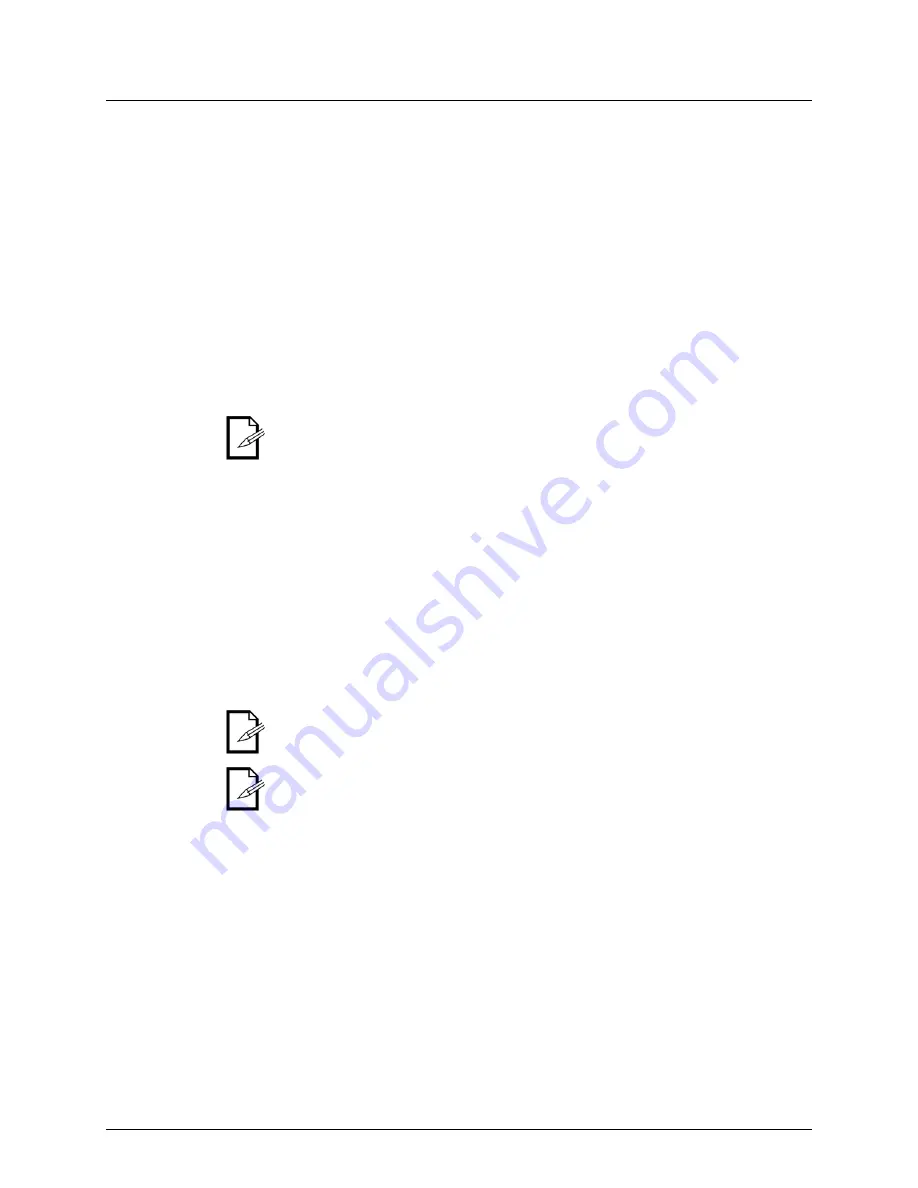
D-Fi™ 2.4GHz User Manual (Rev. 04)
Page 9 of 14
Manual
Operation
To operate the product in manual mode, do the following:
1. Press
<MODE>
to switch between Transmitter (t) or Receiver (r), then press
<ENTER>
to save the setting.
2. While the Transmitter or Receiver is flashing, press the
<UP>
or
<DOWN>
buttons to
select your desired frequencies.
3. Press
<ENTER>
to store the selected frequency before the Transmitter (t) or
Receiver (r) stops flashing. The (t) or (r) symbol on the display will flash for 20-40
seconds.
Automatic
Operation
To operate the product in automatic mode, do the following:
1. Press
<AUTO>
to enter Auto Mode on both units.
2. Press and hold
<AUTO>
on the first unit, which will be the Transmitter (t).
3. Press
<AUTO>
twice on the second unit, which will be the Receiver (r).
4. Press
<ENTER>
to store your choice. You are now in “Auto Mode”.
5. In Auto Mode, press and hold
<AUTO>
on the Transmitter for 8-10 seconds to scan
for the clearest channel and to sync your receivers to the Transmitter.
Auto scan syncing must be done within a distance of 10 meters (32.81 ft).
Miscellaneous
Operations
To auto scan and sync receivers, follow the below instructions:
1. In Auto Mode, press and hold
<AUTO>
for 8-10 seconds to scan for the clearest
channel and to sync the Receiver(s) to the Transmitter. The LED display will flash,
acknowledging the sync.
To check which frequency you are using:
1. Press
<ENTER>
while the Transmitter and Receiver(s) are synced. The frequency
will show on the LED display.
To clear the receiver, do the following:
1. On the receiver, press and hold
<AUTO>
for 5 seconds. The stored frequency will be
cleared. The (t) or (r) symbol on the display will flash for 20-40 seconds.
You can sync an unlimited amount of Receivers to one Transmitter.
To ensure strong signals, the units should be elevated 5 feet or higher off the
ground and remain in an unobstructed line of sight of each other.














