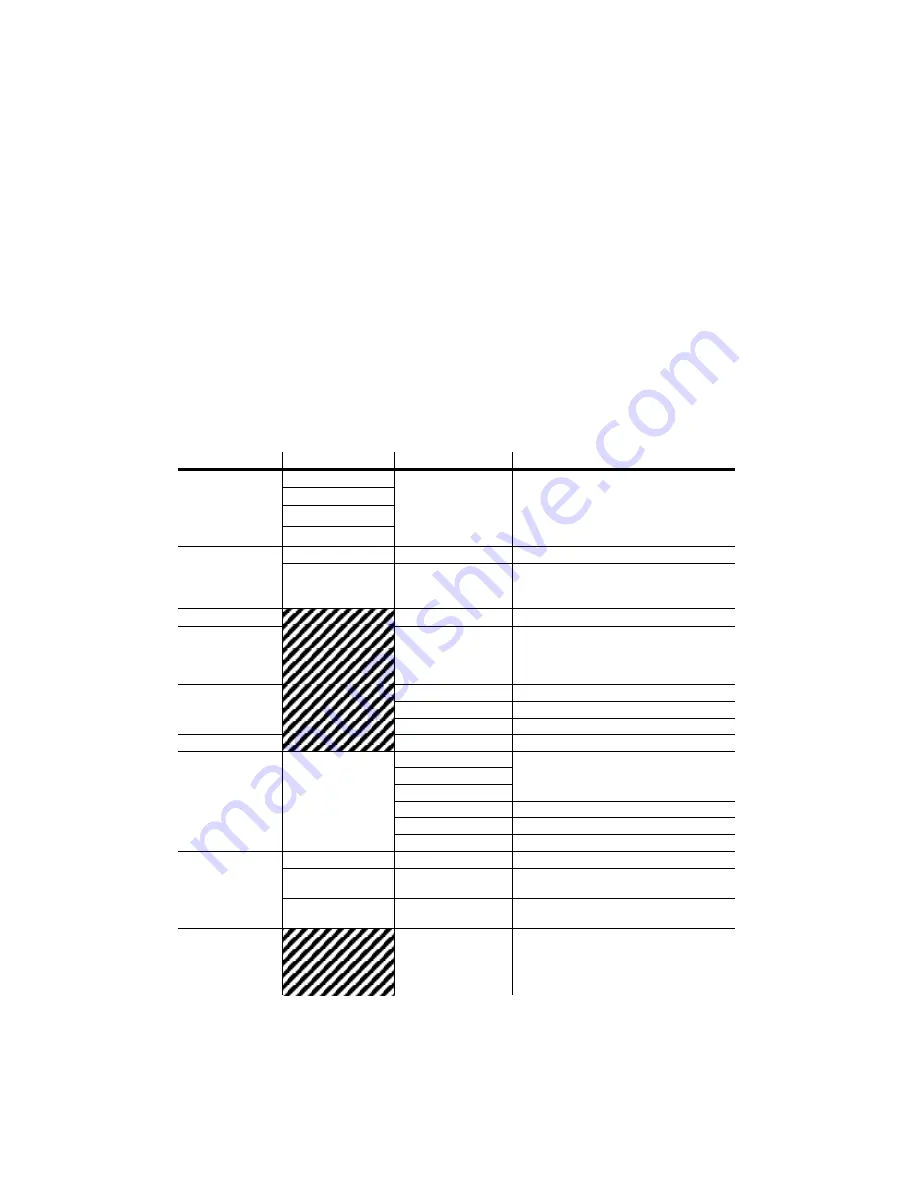
COLORdash
™ Par
User Manual
16
9/4/2008 12:09 PM
Upload Customs
The custom programs in the
COLORdash™ Par may be transferred (copied) from one fixture to another, thus
giving the ability to have to only program them on a single fixture, and then duplicate this only several others.
This is referenced in the Control Panel as “Upload”. Follow the below steps for this process. On all fixtures that
are going to receive the upload, set them on DMX operation. The address does not matter for this operation.
1.
Disconnect from DMX controller
2.
Select “Settings” in the Control Board and press Enter.
3.
Select “Upload Customs” and press enter.
4.
Press enter. The “customs” portion of the screen will begin to flash. Press enter to confirm and begin
the transfer.
5.
The slave fixtures will display green if the transfer is successful. They will display red if the transfer
is unsuccessful.
Note: the units receiving the new custom programs from the master must be set to
“SLAVE”. Otherwise, they will not allow receipt of the programs.
Menu Map
M
AIN
F
UNCTION
S
UB
-F
UNCTION
S
ELECTION
I
NSTRUCTION
1. Static Color
Red
000 ~ 255*
(0 ~ 100%)
*Strobe range is
0~20
User can combine Red, Green and Blue
to generate a custom color
Select strobing frequency between 0
and 20Hz
Green
Blue
Strobe
2. Auto
Auto
(1~10)
Choose from 10 automatic programs
Custom
(1~10)
Choose from 10 programs that be
customized under the “edit custom”
menu option
3. DMX Address
001 ~ 512
Sets the DMX starting address
4. Run
DMX~Slave
Sets the operating mode for the fixture:
to receive signal from a DMX controller
(DMX) or to receive signal from the DMX
out of another fixture
5. Personality
Stage 1
9-channel RGBW+D
Arc 1
3-channel RGB
Arc 1+D
4-channel RGB+D
6. ID Address
0-66
Assigns the ID address to a fixture
7. Edit Custom
Custom (1~10)
-(Scene 01-30)
Red
User can combine Red, Green and Blue
to generate a custom color (0~255)
Green
Blue
Strobe
Select strobing frequency (0 ~20Hz)
Time
(0~255)
Fade
(0~255)
8. Settings
ID
On~Off
Turns ID addressing on or off
Reset to factory?
(Press enter 2 times)
Resets the fixture to the default, factory
settings
Upload custom?
(Press enter 2 times)
Uploads a fixture’s custom program to
another fixture (same fixture only)
19. Password
On~Off
Turns the password on or off (after 30s
of no action, the password will
automatically turn on after selecting On)






























