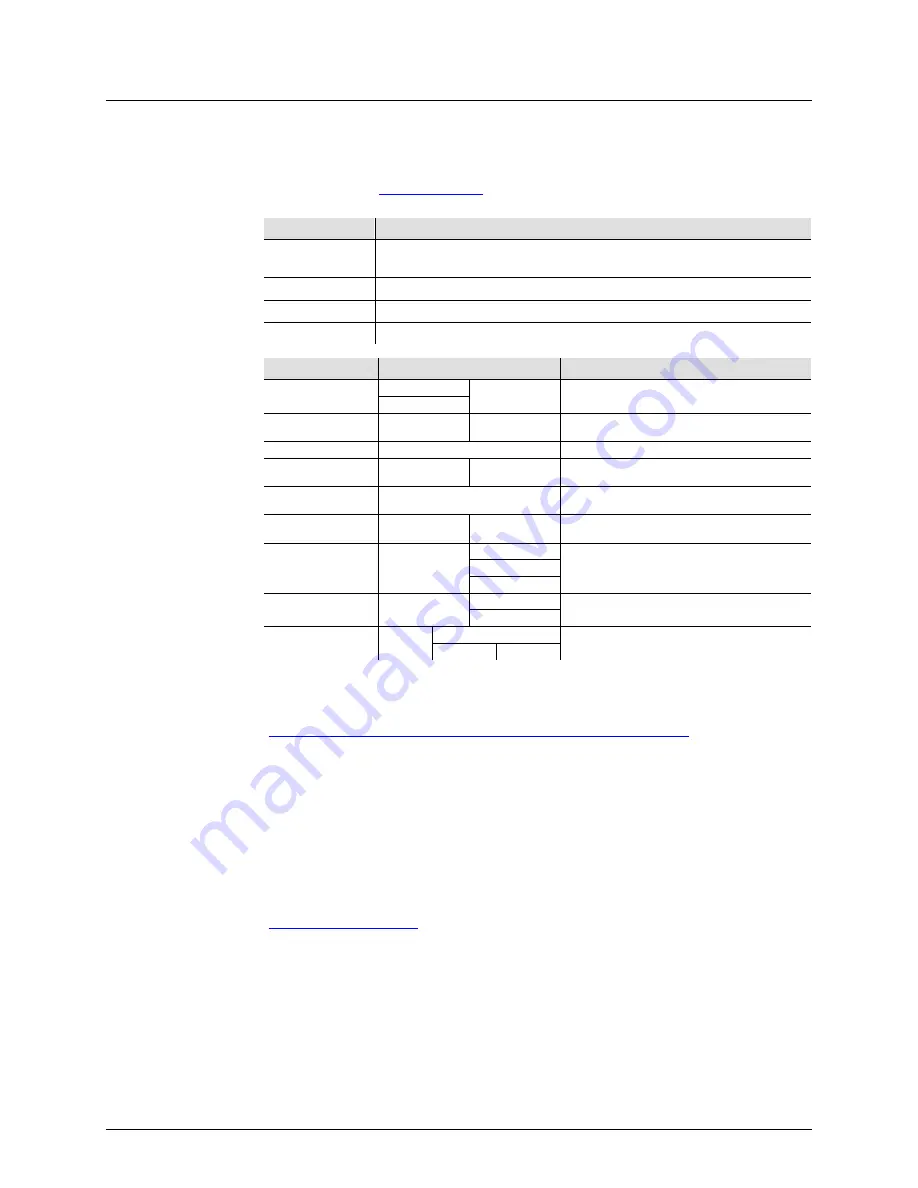
4BAR™ Tri USB User Manual Rev. 2
Page 9 of 20
4.
O
PERATION
Control Panel
Operation
To access the control panel functions, use the four buttons located underneath the display.
Please refer to the
Product Overview
to see the button locations on the control panel.
Button
Function
<MENU>
Press to find an operation mode or to back out of the current menu
option
<UP>
Press to scroll up the list of options or to find a higher value
<DOWN>
Press to scroll down the list of options or to find a lower value
<ENTER>
Press to activate a menu option or a selected value
Menu Map
Mode
Programming Steps
Description
DMX Mode
3-CH
d 1–d512
Sets the DMX starting address
15CH
Preset Colors
C--
C 1–C 7
Selects one of the preset colors (red, green,
blue. cyan, magenta, yellow, or white.)
Auto Program
Auto
Turns on Auto mode
Speed
S--
S 1–S100
Adjusts the speed of the automatic program
(fast to slow)
Sound-Active
Snd
The internal program runs to the beat of the
music
Sound Sensitivity
SenS
u 1–u100
Adjusts the sensitivity of the Sound mode
(low to high)
RGB Color Mixing
U--
r 0–r100
Adjust the red, green, and blue levels to
create custom colors
g 0–g100
b 0–b100
Infrared Mode
Ser
ON
Turns on Infrared mode for IRC-6 remote
use
OFF
Wireless Foot
Controller
rF
OFF
Turns wireless foot control use on or off and
sets channel
ON
rF1–16
DMX Linking
The 4BAR™ Tri USB works with a DMX controller. Information about DMX is in the
Chauvet’s
DMX Primer,
which is available from the Chauvet
website
http://www.chauvetlighting.com/downloads/DMX_Primer_rev05_WO.pdf
.
Configuration
(DMX)
Set the product in DMX mode to control with a DMX controller.
1. Connect the product to a suitable power outlet.
2. Connect a DMX cable from the DMX output of the DMX controller to the DMX input
socket on the product.
DMX Personality
and Starting
Address
When selecting a starting DMX address, always consider the number of DMX channels the
selected DMX mode uses. If you choose a starting address that is too high, you could
restrict the access to some of the product’s channels.
The 4BAR™ Tri USB uses up to 15 DMX channels in a 15-CH DMX mode, which defines
the highest configurable address to
498
.
If you are not familiar with the DMX protocol, download the DMX Primer from
www.chauvetlighting.com
.
To select the starting address, do the following:
1. Press
<MENU>
repeatedly until
3-CH
or
15CH
shows on the display.
2. Press
<ENTER>
and
d 1–d512
will show on the display.
3. Use
<UP>
or
<DOWN>
to select the starting address.
4. Press
<ENTER>
.
Summary of Contents for 4BAR Tri
Page 1: ...User Manual ...




















