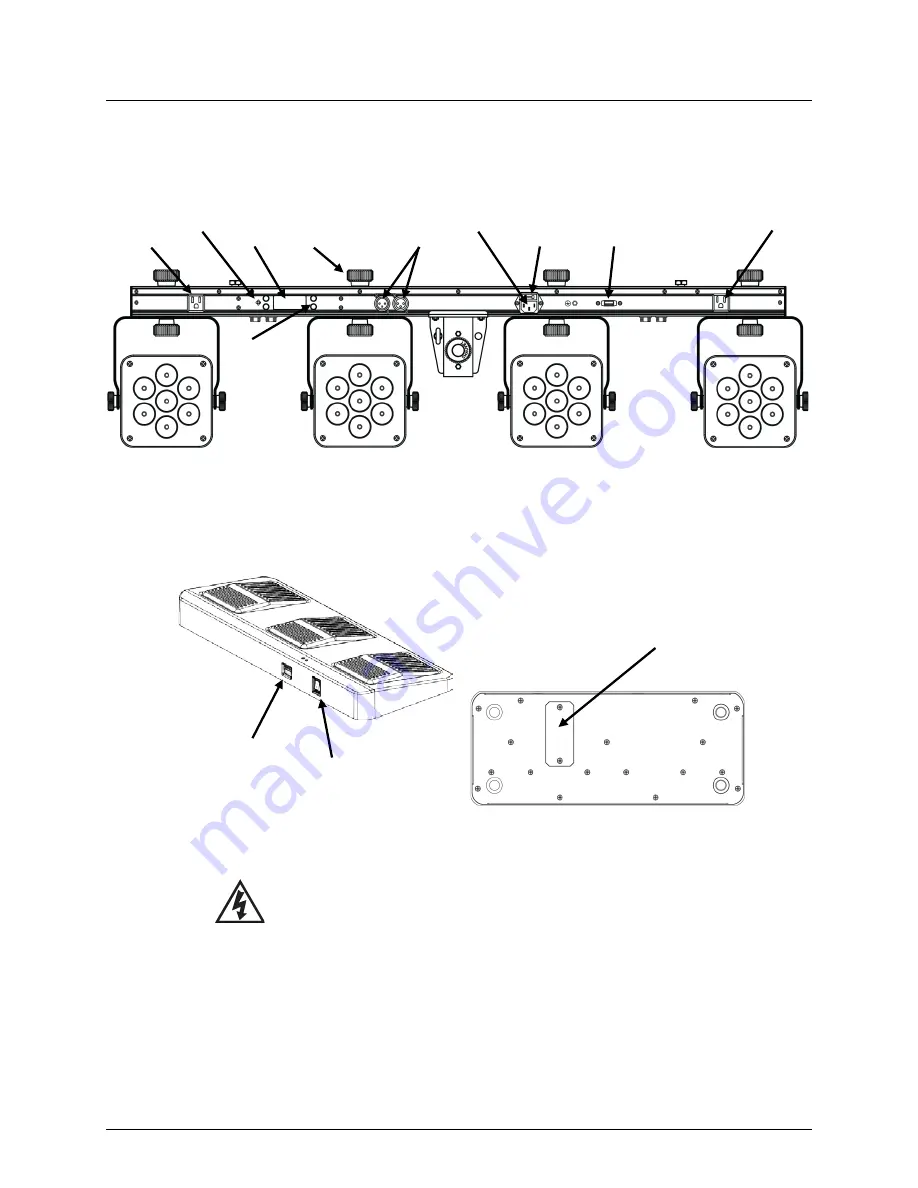
4BAR™ Tri USB User Manual Rev. 2
Page 5 of 20
2.
I
NTRODUCTION
Product Overview
4BAR™ Tri USB
Footswitch
WARNING! DO NOT plug anything other than a D-Fi™ USB into the USB port. Doing
so may cause damage to the product.
Power In
D-Fi™ USB
Port
Fuse Holder
DMX
In/Out
Additional Product
Mounting Knob
Display
Menu
Buttons
Power Out 1
Power Out 2
Microphone
Power
Switch
DIP
Switch
9-Volt Battery
Cover
Summary of Contents for 4BAR Tri
Page 1: ...User Manual ...






































