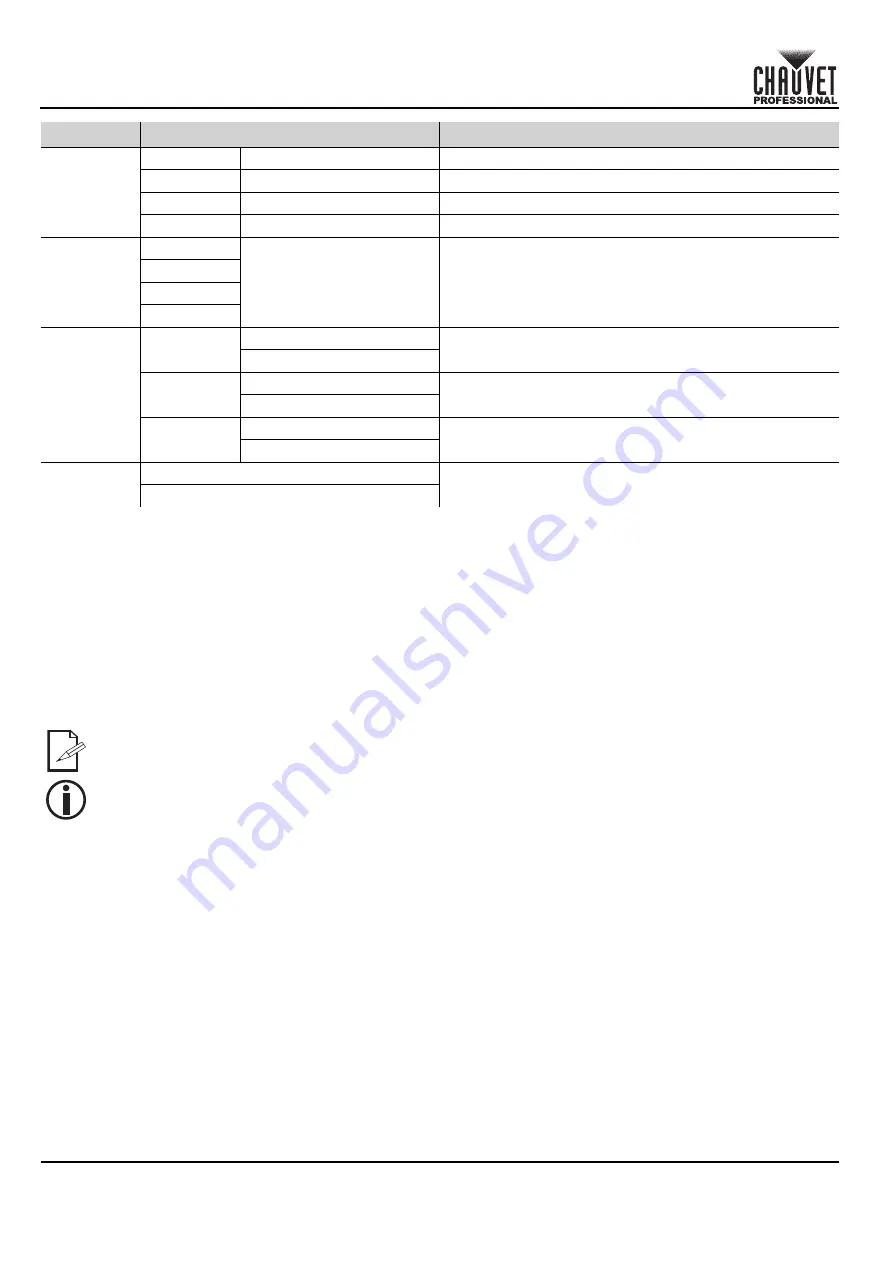
7
EN
QUICK REFERENCE GUIDE
Strike Array 4 QRG Rev. 4
USB Software Update
The Strike Array 4 allows for software updates with a USB device using the built-in USB port. To update the software
using a USB flash drive, do the following:
1. Power on the fixture, and plug the flash drive into the USB port.
2. Once the flash drive has been detected, the message “Upgrade Firmware” will be displayed. Press <
ENTER
>.
•
If a different message appears on the display, search for the updated software in the Main Menu (
Update
Firmware
) and select from
Only This Unit
,
Multiple Units
, or
Other Fixture Type
. A list of the software
update files will be displayed.
3. Select the file that needs to be uploaded. The message “Are you sure?” will be displayed. Press <
ENTER
>.
4. If the selected file is correct, the upgrade will be completed. Restart the fixture.
•
If the selected file is incorrect, the upgrade will fail, and the display will go back to the main interface. Repeat
steps 1-3 using the correct file.
Information
Fixture Hours
_ _ _ H
Shows total hours the product has been powered on
LED Hours
_ _ _ H
Shows the total hours the LED lights have been on
Version
V_._
Shows installed software version
UID
_ _ _ _ _ _ _ _ _ _ _ _
Shows product UID
Temperature
LED1:
_ _°C
Individual pod temperature
LED2:
LED3:
LED4:
Update
Firmware
Only This
Unit
_ _ _ _ _ _.CHL
Selects an update file for this product, or shows “
No such
file!
”
...
Multiple
Units
_ _ _ _ _ _.CHL
Selects an update file for this and connected Strike Array 4
products, or shows “
No such file!
”
...
Other Fixture
Type
_ _ _ _ _ _.CHL
Selects an update file for other connected products, or
shows “
No such file!
”
...
Factory
Reset
No
Reset to factory defaults
Yes
The .chl format file needs to be placed in the “STRIKE” folder in the USB flash drive.
The “Other Fixture Type” option can only be selected for connected products compatible with the
Upload 03 (the first 2 digits of the item code must be 03).
Main Level
Programming Levels
Description























