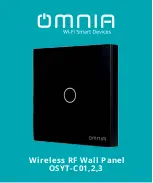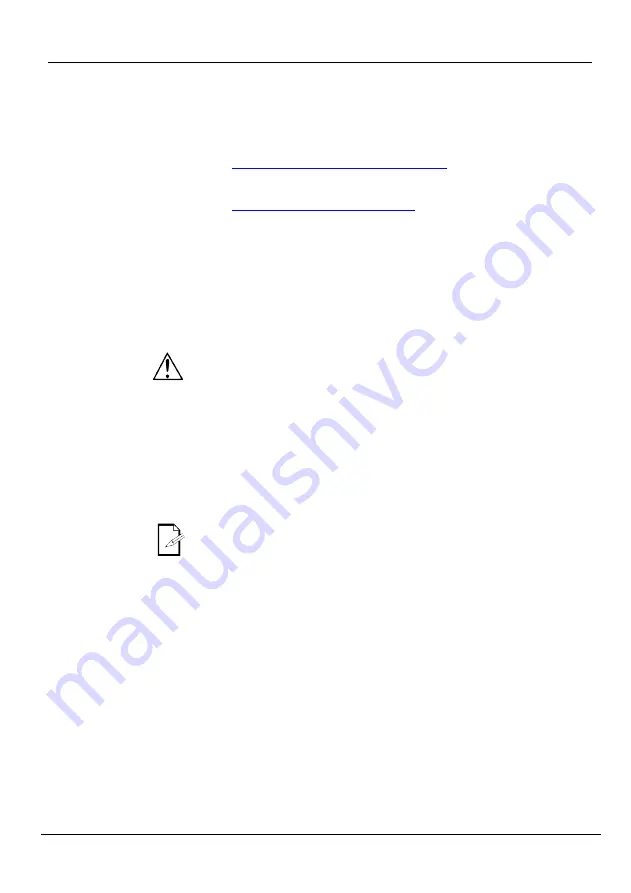
FlareCON Air QRG
EN
10
Connecting To A
Mobile Device
Connect to a mobile device only after the FlareCONAir has been configured, and
after the FlareCON app has been installed on the mobile device.
To complete the connection to your mobile devices, you will need to do the
following:
1.
Find the name of FlareCON Air’s default Wi-Fi™.
See
Finding the Name of FlareCON Air Wi-Fi™
2.
Using the Wi-Fi™ network name identified in the previous step, select this
Wi-Fi™ network on your mobile device.
See
Connecting to FlareCON Air Wi-Fi™
When using a smartphone or tablet running on Android™ operating
systems, it might be helpful to adjust the Wi-Fi™ settings on your mobile
device to avoid losing the Wi-Fi™ connection to the FlareCON Air.
Depending on the exact model of your mobile device, the exact wording in
your settings options may vary. Perform either or both of the following:
1.
Open Wi-Fi™ settings on your smartphone or tablet.
2.
Deselect functionality that turns on Wi-Fi™ scanning.
3.
Deselect functionality that automatically switches Wi-Fi™ networks.
1.
Open Wi-Fi™ settings on your smartphone or tablet.
2.
Select the application manager.
3.
Select ALL.
4.
Scroll to and select Wi-Fi™ to clear data and clear cache.
5.
Scroll to and select Wi-Fi™ Direct Share to clear data and clear cache.
For more information about the Wi-Fi™ settings options on your
smartphone or tablet, see the documentation that came with your mobile
device.
Chauvet recommends having lights configured and ready to respond before
connecting a mobile device.
Summary of Contents for FlareCON Air
Page 1: ...Quick Reference Guide ...