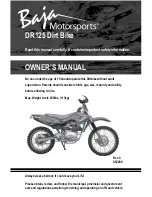ChatterBox USA Page 16 of 20
Rider
communication
(Default setting)
Rider to
Passenger
communication
(private)
Bluetooth
feature
FM Radio
To Activate
Turn knob on
Long press
INTERCOM
Long Press UP
button
Long Press
DOWN button
To deactivate
Turn Knob off
Long press
INTERCOM
Long press
INTERCOM
Long press
INTERCOM
a.
Deactivation leads directly to the default setting of
group communication device mode.
b.
Group communication device mode is always
available except Rider to Passenger device mode.
Volume up
Short press UP
Short press UP
Short press UP
Short press UP
Volume down
Short press DOWN
Short press
DOWN
Short press
DOWN
Short press
DOWN
To talk
Press and hold
PTT or Use voice
activation
To Answer phone
call
Long press MODE
Short press
MODE
Short press
MODE
To skip music track
or radio station
Long press UP
Long press UP
To reverse music
track or radio station
Long
press
DOWN
Long press
DOWN
To pause and play
Short press
INTERCOM
To preset radio
station
Short
press
INTERCOM
To select preset
radio station
Long
press
MODE
8. Other Features
AUX (Auxiliary) Input
:
If your Audio device is not Bluetooth enabled, you can still connect it to the AUX
input with an extension cord.
Wireless PTT button:
The X1 slim is compatible with an optional wireless Push to Talk button. Please
refer to the wireless PTT manual upon purchasing.
ChatterBox USA Page 5 of 20
1) Discharge the battery completely by leaving the unit on and setting the MICROPHONE SENSITIVITY
sensitivity to the highest next to a TV or radio or in noisy room until the battery is completely drained.
2) Charge the battery completely using the charger supplied with the kit. It should take about 5 hours to fully
charge the battery.
If you are planning to store the unit for a long period of time, store it after fully charging the battery. Upon
using it again, please follow the pre-conditioning process described above.
To reduce the risk of damage to the battery, do not use any other charger except the one supplied with the kit.
Make sure the battery is always stored at room temperature.
Battery indicator in the LCD display means as followed:
Indicator Means
3 Bars
Fully charged
2 Bars
Half charged
1 Bar
Low charged
When the battery indicator shows 1 bar, you need to charge the battery. Or you can hear a chime sound
when it is time to charge the battery.
Installation of headset, main unit, and wired PTTB (Push to talk button)
The Multi Headset comes with both open and full face microphones. Choose the one that you intend to use
and plug it into the connector on the headset. Please keep the microphone that you are not using in a safe
place for future use. All microphones come with foam cover. For full face helmet, attach soft Velcro disk to
the helmet chin bar and hard Velcro disk to the microphones. Use the wooden wire tuck stick to gently tuck
the microphones wire between the headliner and the shell of your helmet.
The headset speakers should already have Velcro on the back casing. Simply apply the soft Velcro disks
on the liner of your helmet. Mount them in the indentation of the helmet padding where your ears would line
up. Please keep in mind that you need to mount the speakers in a location that is directly next to your ears.
Attach the right speaker (with the longer wire) to the corresponding Velcro disk that you applied on the
helmet liner. Attach the left speaker (with the shorter wire) to the other Velcro disk. For helmets with
speaker pockets, simply insert the speakers in each corresponding pocket. Use the wooden wire tuck stick
to gently tuck all wires between the headliner and the shell of the helmet as shown below. If you helmet has
washable lining that pops out, you can tuck the wires behind that.