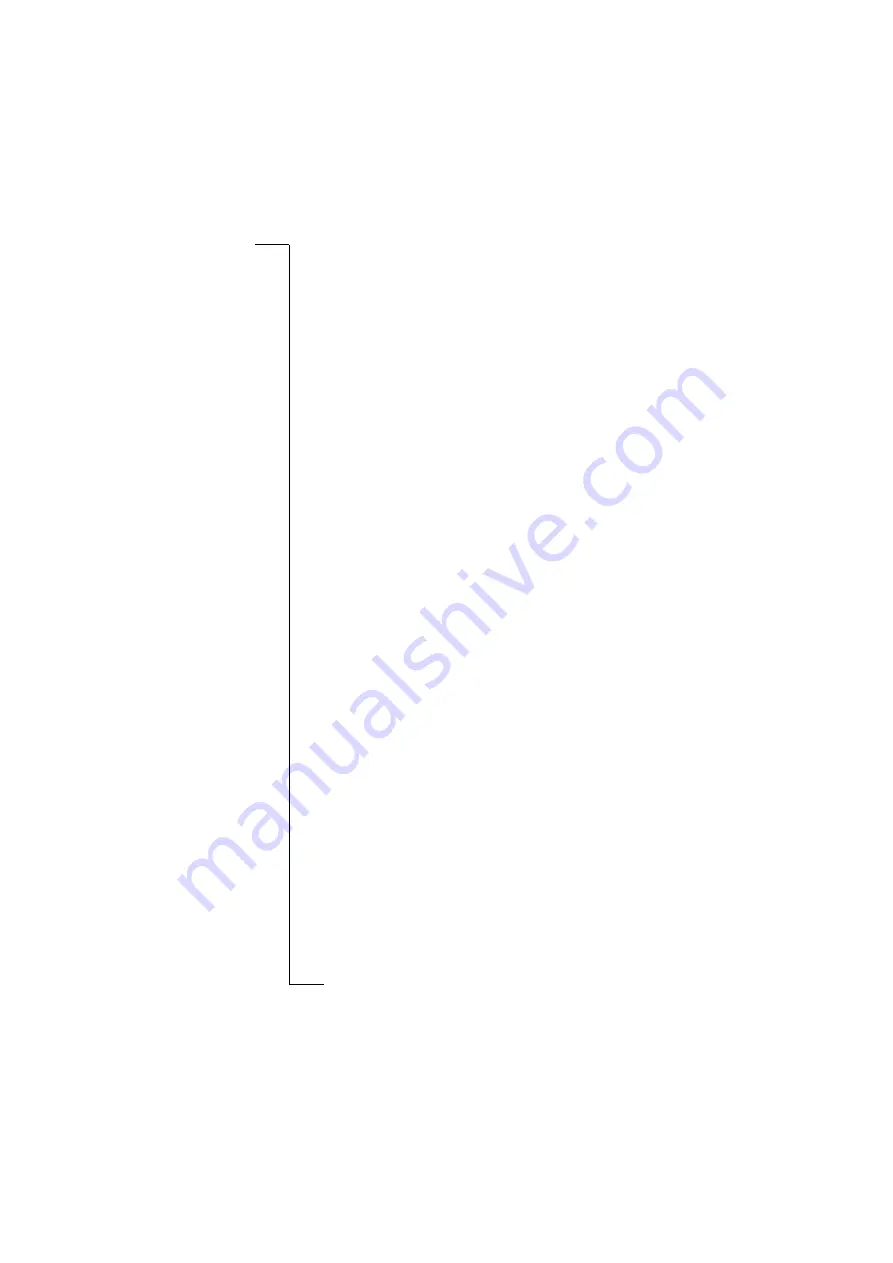
No
t f
or
C
om
m
er
ci
al
U
se
6
Getting started
The Chatpen can be paired with
one
phone. If you want to
use another phone with your Chatpen, you must first re-pair it. See
“Re-pairing your Chatpen” on page 16.
Several Chatpens can be paired with the same phone.
To pair your Chatpen with a phone
1. Keep the charger attached to the Chatpen, and take off the cap.
The Chatpen is ready to pair when the light on the Chatpen starts
flashing red, green and yellow and when it vibrates at regular
intervals.
2. In the phone menu, scroll to
*
,
Y E S
,
,
Y E S
,
Y E S
,
Y E S
,
Y E S
. A list of device types that can be paired with your phone
is shown.
Select
,
Y E S
.
3. The phone searches for Bluetooth devices. A list of available devices
appears in the display. Select
CHA-30
, which is the default name of
the Chatpen.
4. Enter the Bluetooth passkey (which you find in the Chatpen box),
press
Y ES
. The phone starts the pairing procedure.
5. When pairing is completed, you can edit
CHA-30
to a personal
name tag and press
Y E S
.
6. Press
NO
repeatedly to return to standby.
7. Continue with “3. Setting up your Chatpen” below.
3. Setting up your Chatpen
You must enter some service provider data to be able to send your
messages.
•
See
Alternative A
below, if the Chatpen setup starts
automatically.
•
See
Alternative B
below, if you have received instructions to
set up your Chatpen on the Web.
•
See
Alternative C
below, if you have received instructions to
set up your Chatpen by filling in a paper form.
•
See
Alternative D
below, if you do not succeed with the setup
in Alternative B or C.
*
Depending on what phone model you are using.



















