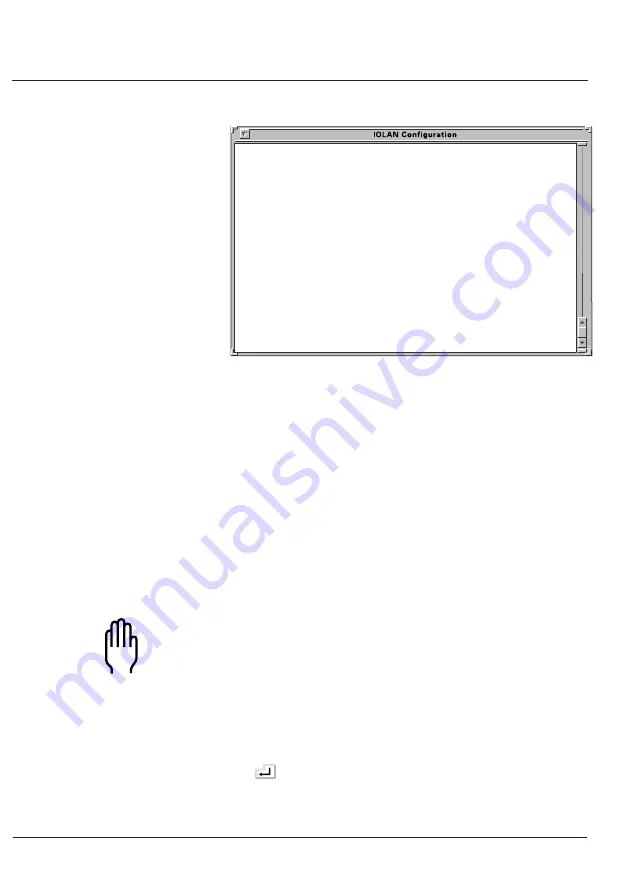
15
Installing your IOLAN+
CONNECTIONS MENU REMOTE-ADMIN
Connection Host
1 *** FREE ***
2 *** FREE ***
3 *** FREE ***
4 *** FREE ***
________________________________________________________________________________
v4.01 a CDi IOLAN+
Figure 6: Connections Menu.
The firmware version of IOLAN+ is located on the lower left
hand portion (in this example, version 4.1). The wording
‘REMOTE-ADMIN’ in the upper right signifies you are
remotely telneted into IOLAN+ (and will read ‘Terminal: 1’ if
you are using a terminal/PC into port 1.)
The keys used to move about in the menus depend on the
terminal emulation you are using. The arrow keys should all
work. The TAB key is very important for moving between fields.
Backspace and DEL should work, but depend on the emulation.
ESC (the escape key) will move you back one menu.
Note: If there is a problem with your emulation, you can try
a different emulation mode. See
Maintenance (Appendix B) for more information.
An accelerator key can be used to jump to an option within
a menu and is the first letter of the option.
Connections
Menu
Select connection '1’ on the
Connections Menu and press
the
key. The
Commands pop-up menu is displayed.
There are a number of options available from this menu.
Summary of Contents for IOLAN+
Page 50: ...44 IOLAN User and Administration Guide...
Page 58: ...52 IOLAN User and Administration Guide...
Page 72: ...66 IOLAN User and Administration Guide...
Page 112: ...106 IOLAN User and Administration Guide...
Page 136: ...130 IOLAN User and Administration Guide...
Page 148: ...viii IOLAN User and Administration Guide W Windows authentication 43 Logging 43 WINS Server 35...






























