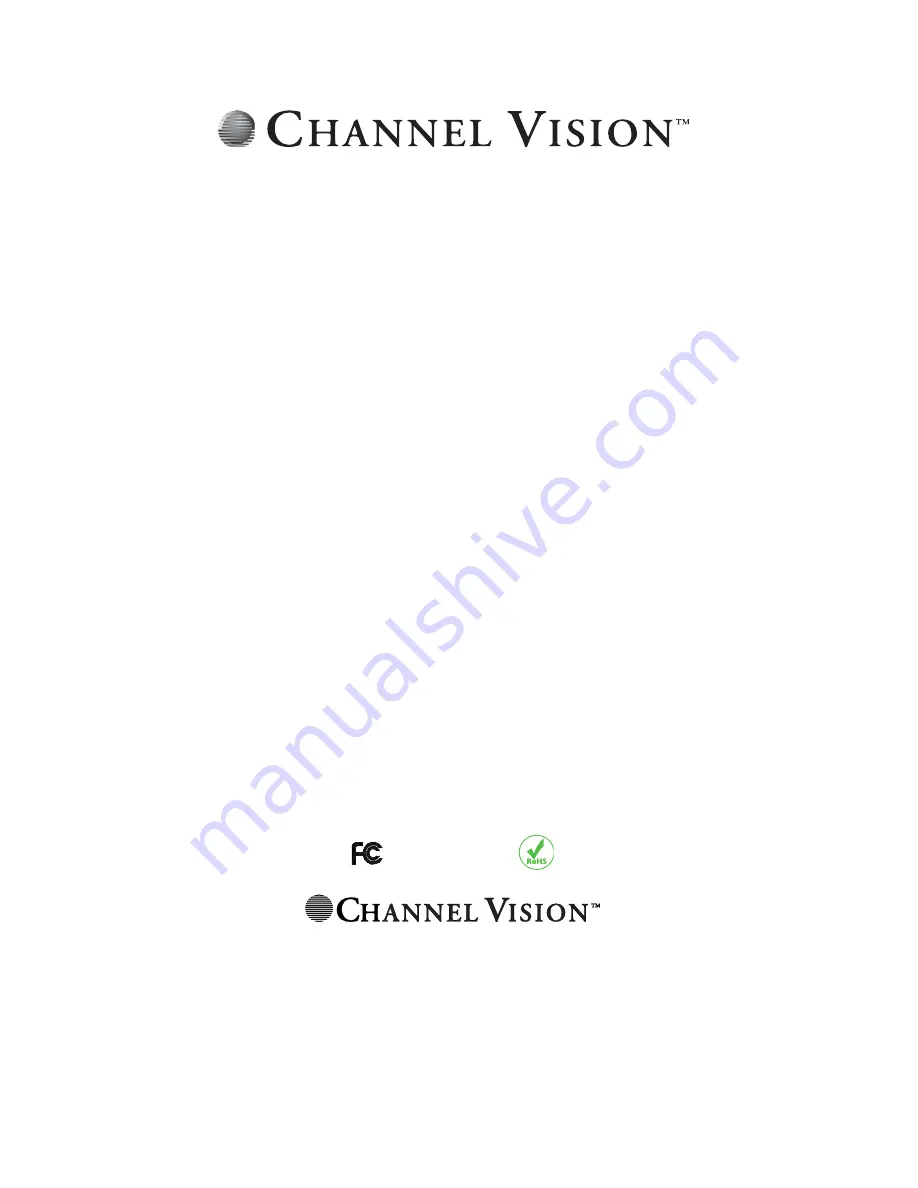
Channel Vision Technology will repair or replace any defect in material
or workmanship which occurs during normal use of this product with
new or rebuilt parts, free of charge in the USA, for one year from the
date of original purchase. This is a no hassle warranty with no mail in
warranty card needed. This warranty does not cover damages in
shipment, failures caused by other products not supplied by Channel
Vision Technology, or failures due to accident, acts of God, misuse,
abuse, or alteration of the equipment. This warranty is extended only to
the original purchaser when purchased through an authorized reseller.
A purchase receipt, invoice, or other proof of original purchase date will
be required before warranty repairs are provided.
Mail in service can be obtained during the warranty period by calling
(714) 424-6500. A Return Authorization number must be obtained in
advance and can be marked on the outside of the shipping carton.
This warranty gives you specific legal rights and you may have other
rights (which vary from state to state). If a problem with this product
develops during or after the warranty period, please contact Channel
Vision Technology, your dealer or any factory-authorized service center.
Channel Vision products are not intended for use in medical, lifesaving,
life sustaining or critical environment applications. Channel Vision
customers using or selling Channel Vision products for use in such
applications do so at their own risk and agree to fully indemnify Channel
Vision for any damages resulting from such improper use or sale.
Tested To Comply
With FCC Standards
234 Fischer Avenue, Costa Mesa, California 92626 USA
(714)424-6500 [email protected]
• Intelligent Entertainment • Infrastructure • Security Solutions
www.c ha nnelvis ion.c om
Summary of Contents for ST-3078
Page 1: ...ST 3108 ST 3078 IP Touch Screen Room Station SETUP GUIDE ...
Page 4: ...FEATURES MODEL ST 3078 MODEL ST 3108 microSD microSD ...
Page 24: ...13 Also in the main APP section you will see the icon of the app that you just installed ...
Page 27: ...In the front screen you will see the default icon has returned ...















