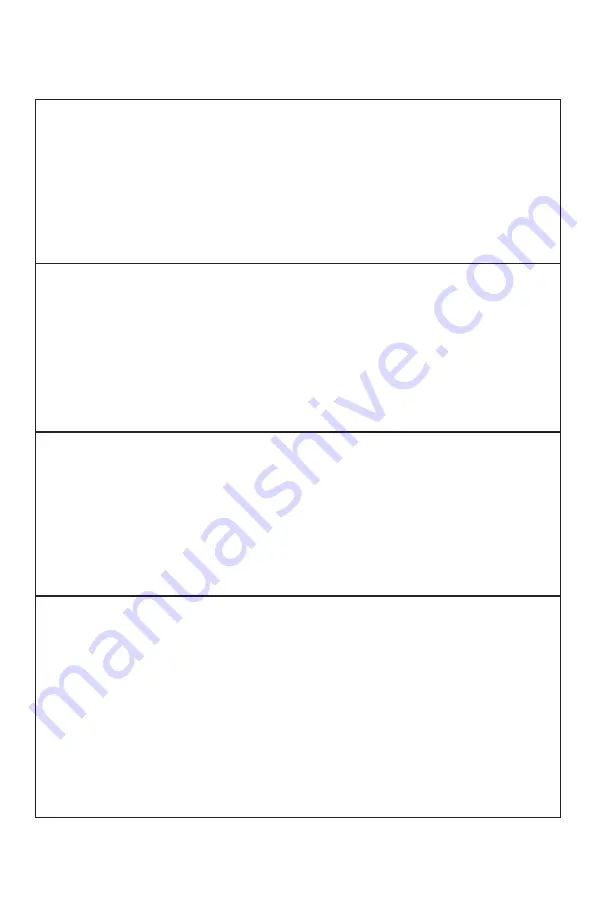
10
11
Bluetooth Functionality
Pairing:
A. Turn Bluetooth on in the pairing device, and scan for Bluetooth devices.
B. To pair with the dock, click on “iPod Dock-XXXX” (where XXXX is the last 4
digits of the MAC address) in the Bluetooth device scan list.
C. The pairing device will request a PIN code. The default code is 1234.
D. Enter the PIN code.
E. Your device will pair with the iPod dock.
G. Turn on music to begin streaming.
Disconnecting The Dock:
A. To disconnect the paired dock from your device, disconnect the Bluetooth
connection from the Bluetooth menu of the device.
Connecting The Dock To Another Device:
A. Disconnect the paired dock from your device from the Bluetooth menu of the
device.
B. Turn on Bluetooth on the pairing device, and scan for Bluetooth devices
C. Click on iPod Dock-XXXX” (where XXXX is the last 4 digits of the MAC
address) in the Bluetooth device scan list.
D. The pairing device will request a PIN code.
E. Enter the PIN code. The default code is 1234.
F. Pairing success.
G. Turn on music to begin streaming.
Connection Tips and Troubleshooting
Problem:
Not linking with Bluetooth device or Linking with Bluetooth device, but no audio plays.
Troubleshooting:
1. Restart Bluetooth Dock
2. Restart Bluetooth Device
3. Make sure Bluetooth device is in play mode
Warning: Do not adjust the volume all the way up if no audio is present. Doing so could
damage your speakers if audio reconnects.
Problem:
Troubleshooting:
Verify you have connected the CAT5 cable correctly. Follow the TIA-568A
standard at both ends. Mis-wiring can cause distorted sound, prevent the system from
functioning, or possibly cause damage to the components in the system. Verify you have
connected the speakers in phase. Follow the label on the product. Out of phase speakers can
rob the system of its bass, especially when driving dual-voice-coil speakers.
If no audio is heard, check to make sure that the audio source is playing, then press the power
button on the keypad to make sure it is turned on.
Audio quality issues
Problem:
Hum in System
Troubleshooting:
Plug all parts of the system into the same outlet to see if the hum goes away.
Try lifting the ground with a ground lifting plug.
Possible Cause:
The different components in the system are connected to different electrical
grounds. This forces electrical currents to find alternate paths to ground causing an audible 60Hz
hum.
Solution:
Plug products into an electrical circuit with a common ground.
Additional Tips:
1. The A0317 is designed to charge the iPod. The iPod screen should indicate that the
iPod is being charged. If this does not occur, make sure the power is reaching the volume
control keypad (press the volume buttons to see if the LED indicators light up).
2. Observe wiring distance specifications. The maximum recommended wire length
between the wall dock and CAT5 audio hub is 250 feet. Although the A0317 may work at
greater distances, extreme distances are not recommended because erratic performance
may result due to the power loss caused by the CAT5 wire.
3. If you are experiencing problems with your iPod that occur even when it is not docked in
the A0317, then please contact Apple customer service for support.












