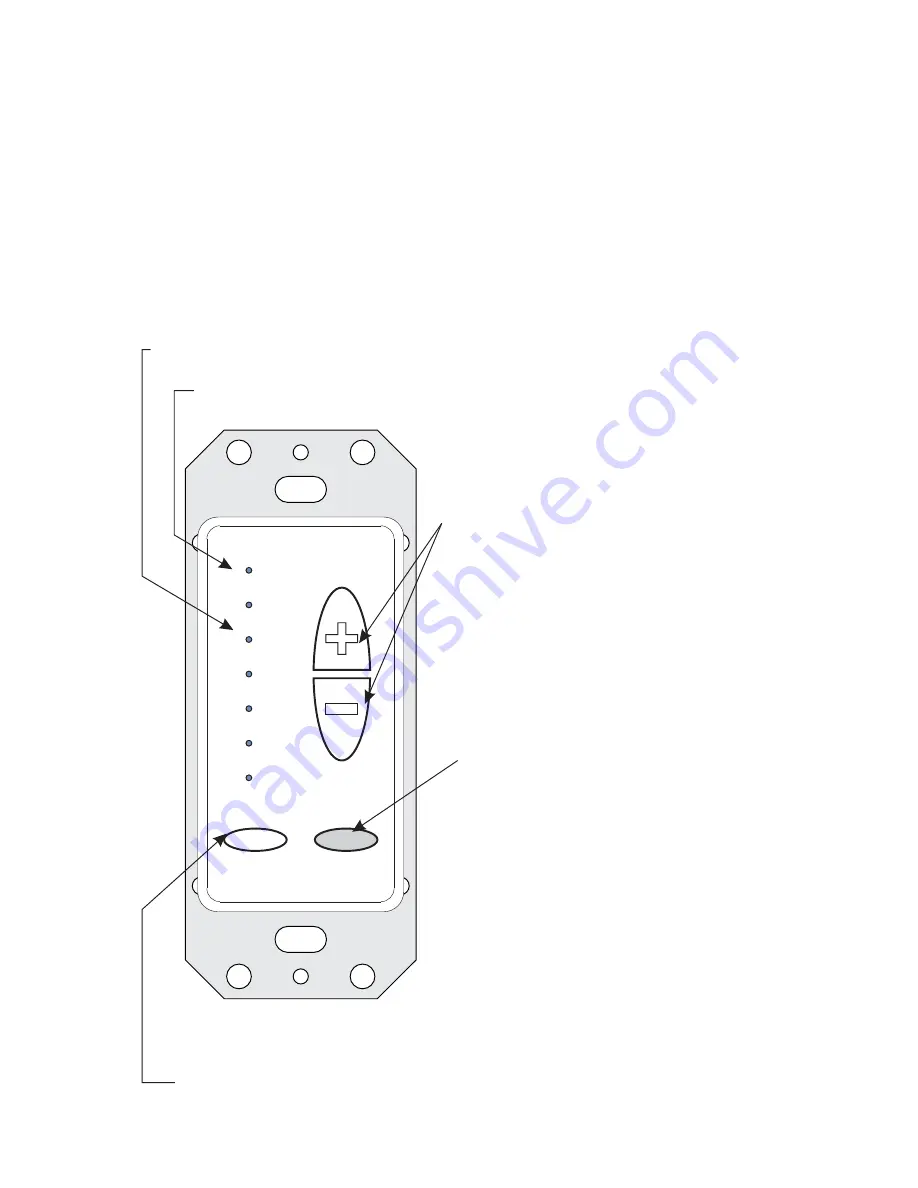
Source
C
H A N N E L
V
I S I O N
Pwr
Source
C
H A N N E L
V
I S I O N
Pwr
2
3
Pwr/Source Button
... Keypad On/Off control and source selection
control when in multi-mode.
LED Indicators
... Can show volume level or source selection.
Top LED Indicator
... Flashes when IR signals are received.
IR Window
...
Receives signals from IR remote
controls.
Volume Controls
...
Increase or decrease volume level.
Features:
!
Compatible with P-2014 and P-2044 CAT5 Audio Systems
!
Supports IR control: compatible with the A0501, A0502, and A0505
remote controls
!
LEDs show volume level or source selection
!
Works at CAT5 lengths up to 300 feet
!
which source input is selected.
!
The Pwr button is used for source selection.
These four LEDs illuminate to indicate
How it Works
Basic Operation
The
A0125
is a volume control keypad for
single-source
and multi-source CAT5 audio systems. It provides convenient volume
control and source selection capabilities, while its elegant decorator
styling blends seamlessly with other wall switch devices.
Channel Vision’s
The A0125 can be used in two different modes: 1) single source mode or 2)
multi-source mode. Mode selection is controlled by a jumper setting prior to
installation. When using the A0125 with a single-source CAT5 audio hub, it
should be set for the single-source mode. In this mode, the unit provides basic
controls: volume up, volume down, and power on/off. When using it with a
multi-source CAT5 audio matrix, it should be set for multi-source mode. In this
mode, any zone can independently select and listen to any source at any time.
Source selection can be done either from the A0125 amplified keypad or by
using the A0501, A0502, or A0505 remote control.
Using the A0125 Volume Control Keypad...
The Pwr (power) button located at the lower left of the keypad is used for
source selection and to turn the unit on or off. When in single-source mode,
press and release the Pwr button to toggle the keypad on or off. When in
multi-source mode, if the keypad is off, press and release Pwr to turn it on.
Press Pwr again to see the current source selection and press repeatedly to
scroll through the 4 sources. Press and hold the power button to turn the
keypad off. While the keypad is off, press and hold the power button again to
turn off the zone output of the P-2044.
As you change sources when in multi-mode, you’ll notice that the top 4 LEDs
illuminate corresponding to the source you have selected. When source one
is selected, the first LED is illuminated, when source two is selected, the
second LED is illuminated, and so on.
When the A0125’s Intercom jumper is set to the INTERCOM position, the
keypad will react to intercom events by flashing the Pwr LED and changing
the volume level to the preset intercom volume level. For more details see the
section titled: Jumper Settings.
After a source is selected the LED will stay lit for 5
seconds, then it will return to showing the current
volume level.
Volume adjustments can be made using the
up/down buttons to the right hand side of the
keypad. The keypad can be controlled from the
A0505 remote control (see the section titled: Using
the A0505 remote control for more details).
{












