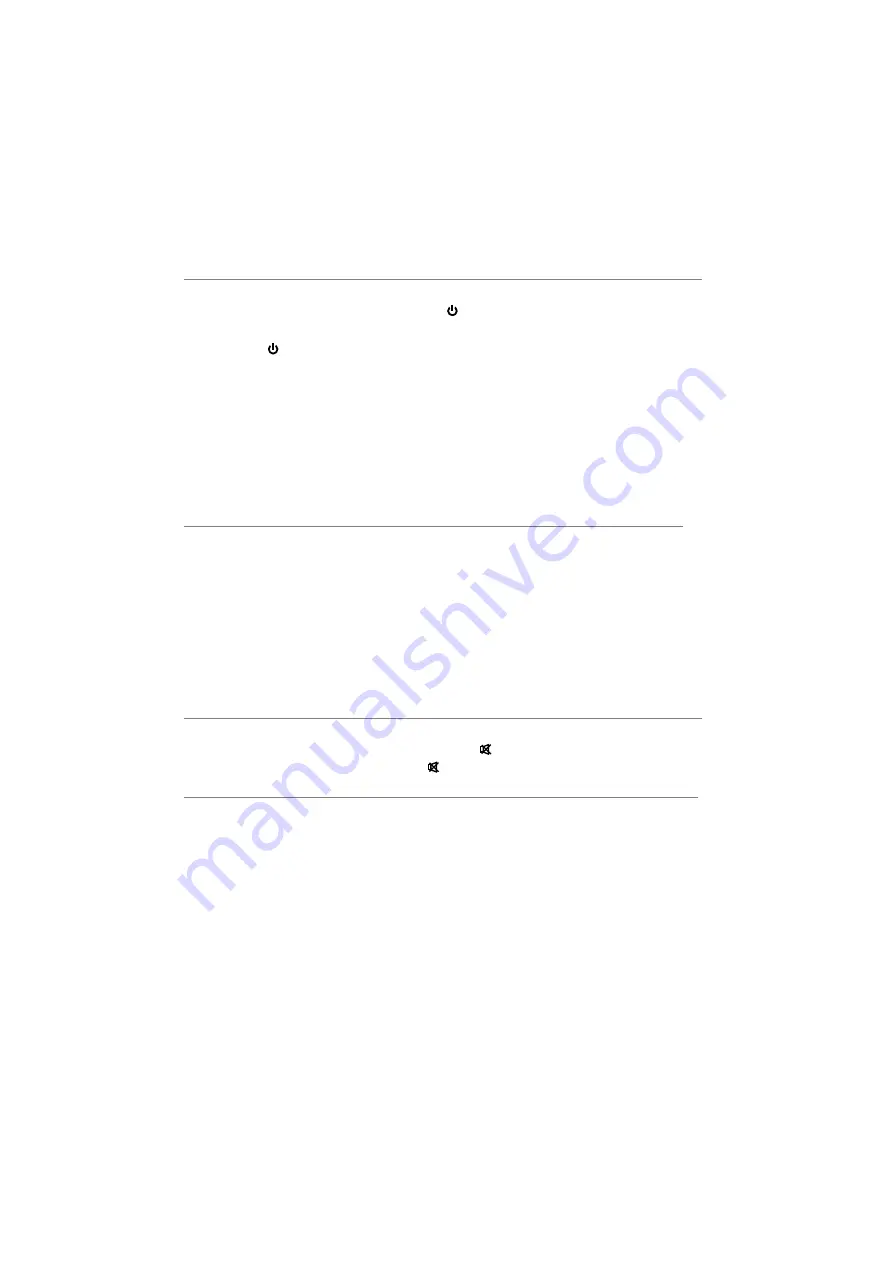
Turning on and off the TV
■
Turn on the TV
Connect the power cable, and press the
button to turn on the TV.
■
Turn off the TV
Press the
button on the remote control to enter standby mode.
Do not leave your set in standby mode for long periods of time. It is best to unplug the
set from the mains and aerial.
When there is an accident power off, it is recommended to unplug the power cable
from the power socket.
■
No signal
There is No Signal menu on screen when there is no input signal. In TV mode, if there
is no signal in 5 minutes, the TV will turn off automatically. In PC mode, the TV set will
automatically turn off in 60 seconds if there is no input signal. When the VGA cable is
connected, the TV turns on automatically.
Program Selection
■
Using the CH+/CH- on the panel of TV or on the remote control.
Press CH+ to increase channel number.
Press CH - to decrease channel number.
■
Using 0- 9 Digital Buttons.
You can select the channel number by pressing 0 to 9 (in ATV mode).
In DTV mode, press number buttons and then – button to select channel.
■
Example
To select - channel (e.g. Channel 1): Press 1.
To select -- channel (e.g. Channel 20): Press 2 and 0 in a short time.
To select --.- channel (e.g. Channel 20.1): Press 2, 0, – and 1 in a short time.
Volume Adjustment
■
Press the VOL+/- button to adjust the volume.
■
If you want to switch the sound OFF, press the
button.
■
You can release mute by pressing the
button, or increase the volume.
Changing the Input Source
1. You can select the input source by pressing the
button on the remote control.
2. Press the
▲
/
▼
button to cycle through the available input sources, and press the
button to confirm your choice.
Basic Operation
ENTER
11
INPUT













































