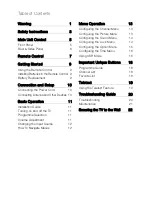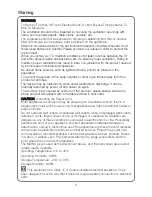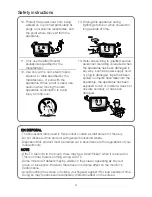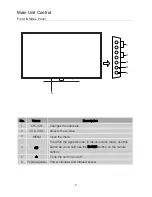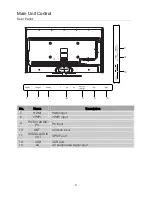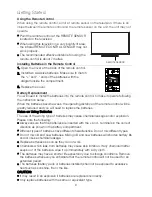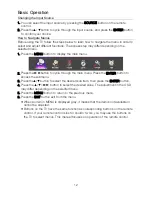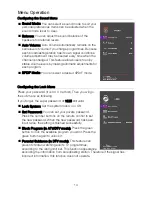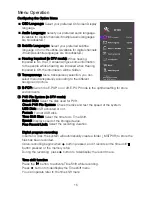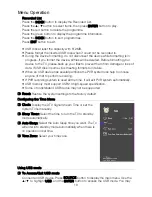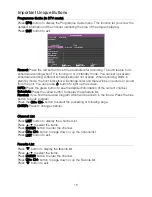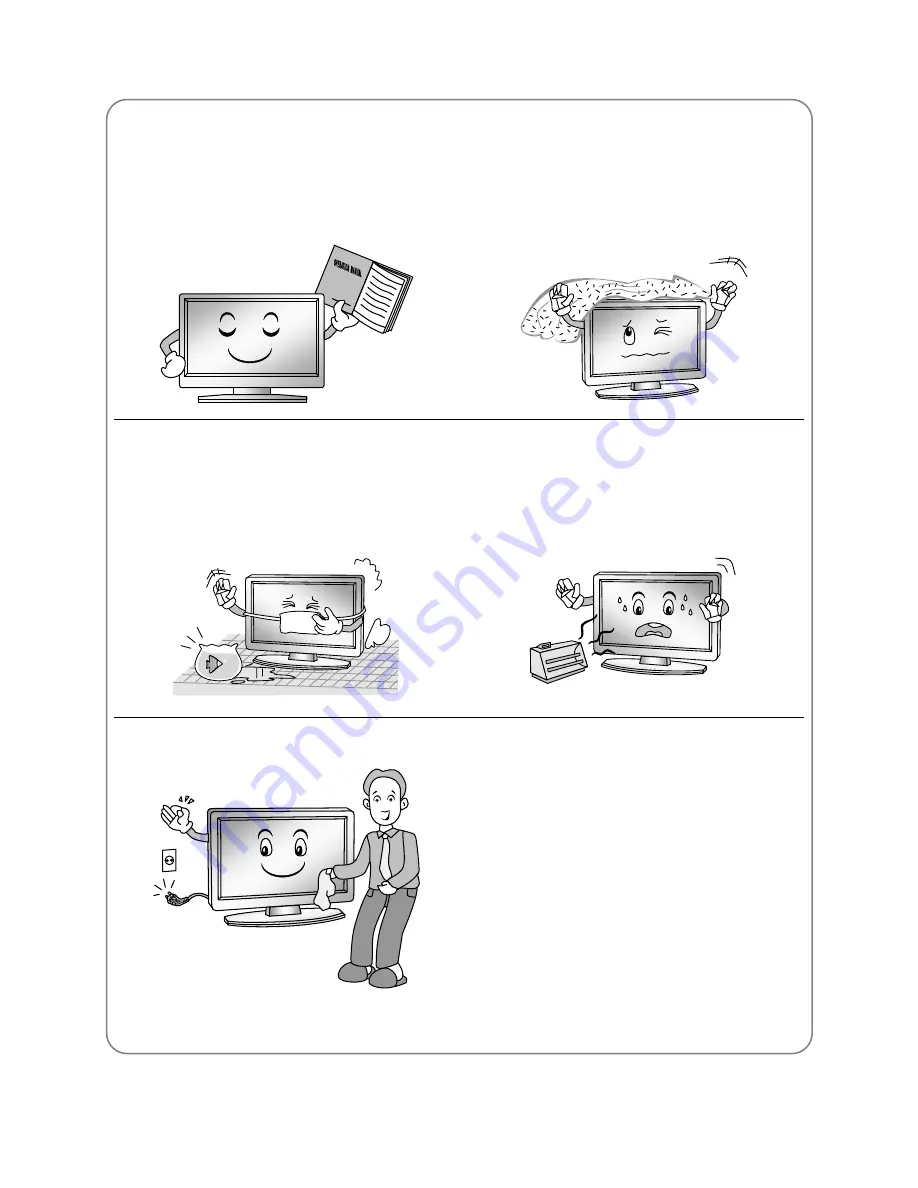
Safety instructions
IMPORTANT SAFETY INSTRUCTIONS
1. Read these instructions.
2. Keep these instructions.
3. Heed all warnings.
4. Follow all instructions.
7. Do not block any of the ventilation
openings. Install in accordance with the
manufacturer's instructions.
5. Do not use this apparatus near water.
8. Do not install near any heat source such
as radiators, heat registers, stoves, or
other apparatus (including amplifiers)
that produce heat.
6. Clean only with a dry cloth.
9. Do not defeat the safety purpose
of the
polarized or grounding type
plug. A
polarized plug has two
blades with one
wider than other. A grounding type plug
has two
blades and a third grounding
prong.
The wide blade or the third
prong
is provided for your safety. When
the provided plug does not fit into your
outlet, consult an electrician
for
replacement of the obsolete outlet.
3