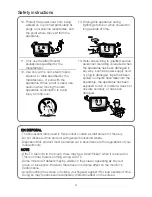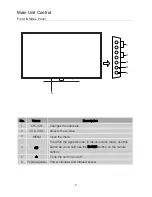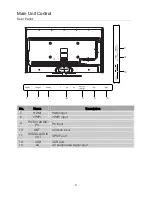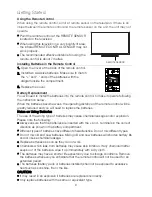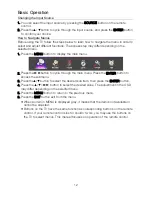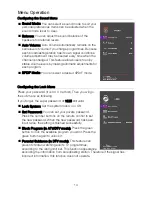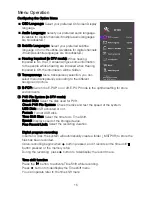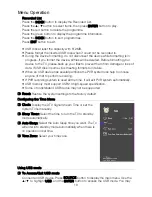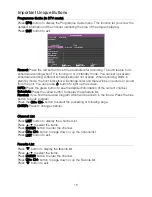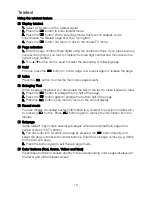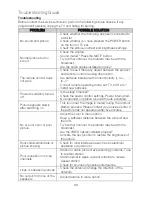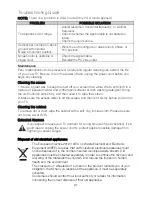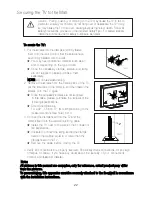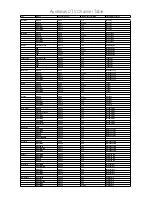Menu Operation
also use the signal source selection menu to exit from the USB mode.
Special USB device may be not or well supported.
USB max. Load: DC5V 500mA.
In terms of loading capacity, it can not support all models of mobile hard disk. It is
recommended to use low-power mobile hard disk of no more than 500mA current.
■
The formats supported
Photo Format Support: .jpg/.jpeg/.bmp/.png
Music Format Support:.mp3/ .m4a/ .aac
Movie Format Support: .mpg/ .ts/ .mkv/ .dat/ .mp4/ .vob
Text Format Support: .txt
Special algorithm documents may not be or well be supported by the USB.
The USB supports the format mentioned above, if the file format is not supported,
change it to the given format.
■
Main Operating Interface
PHOTO/ MUSIC/ MOVIE/ TEXT
1. Use the
◄
/
►
button to select PHOTO, MUSIC, MOVIE or TEXT. Press ENTER
button enter into sub-menu.
2. Use the arrow buttons and ENTER button to enter the desired disk. Press the arrow
buttons and ENTER button to open the folder.
3. Use the arrow buttons to highlight the file.
• Use the ENTER button to mark or unmark a file. Press
button to play the
selected files. If no file is marked, all the files in the folder will be played in sequence
after you press
button.
• Press the red button to access to the submenu, then you can delete
the seleted
file.
4. Press the INFO button to display the menu screen in playing.
5. Press the to stop the playing files.
6. Use the arrow buttons to highlight the Up Folder
icon, press the ENTER button to
return to the previous menu screen.
7. Press the EXIT button to exit.
17