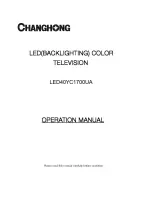Menu Operation
How to Navigate Menus
Before using the TV follow the steps below to learn how to navigate the menu in order to
select and adjust different functions. The access step may differ depending on the
selected menu.
1. Press the MENU button to display the main menu.
2. Press the
◄
/
►
button to cycle through the main menu. Press the ENTER button to
access the submenu.
3. Press the
▲
/
▼
button to select the desired sub item, then press the ENTER button.
4. Press the
▲
/
▼
/
◄
/
►
button to select the desired value. Settings will be saved after exit.
The adjustment in the OSD may differ depending on the selected menu.
5. Press the MENU button to return to the previous menu.
6. Press the EXIT button exit from the menu.
NOTE:
• When an item in MENU is displayed gray, it means that the item is not available or
cannot be adjusted.
• Some items in the menus may be hidden depending on modes or signal sources used.
• Buttons on the TV have the same function as corresponding buttons on the remote
control. If your remote control is lost or couldn’t work, you may use the buttons on the
TV to select menus. This manual focuses on operation of the remote control.
Configuring the Channel Menu
Before your TV can begin memorizing the available channels, you must specify the type of
signal source that is connected to the TV (i.e. an Air or a Cable system).
You can select the antenna source in the CHANNEL menu.
■
Antenna: Select the signal type for channels.
■
Auto Tuning: Press the ENTER button to start Auto
Tuning which automatically scan and store all available
programmes.
■
Program Edit
1. Press the
▲
/
▼
button to select a channel.
2. Press the CH+/CH- button to select the following or
preceding page.
3. Skip: Press the red button to skip the channel.
Favorite: Press the green button to set the favorite
channel.
11