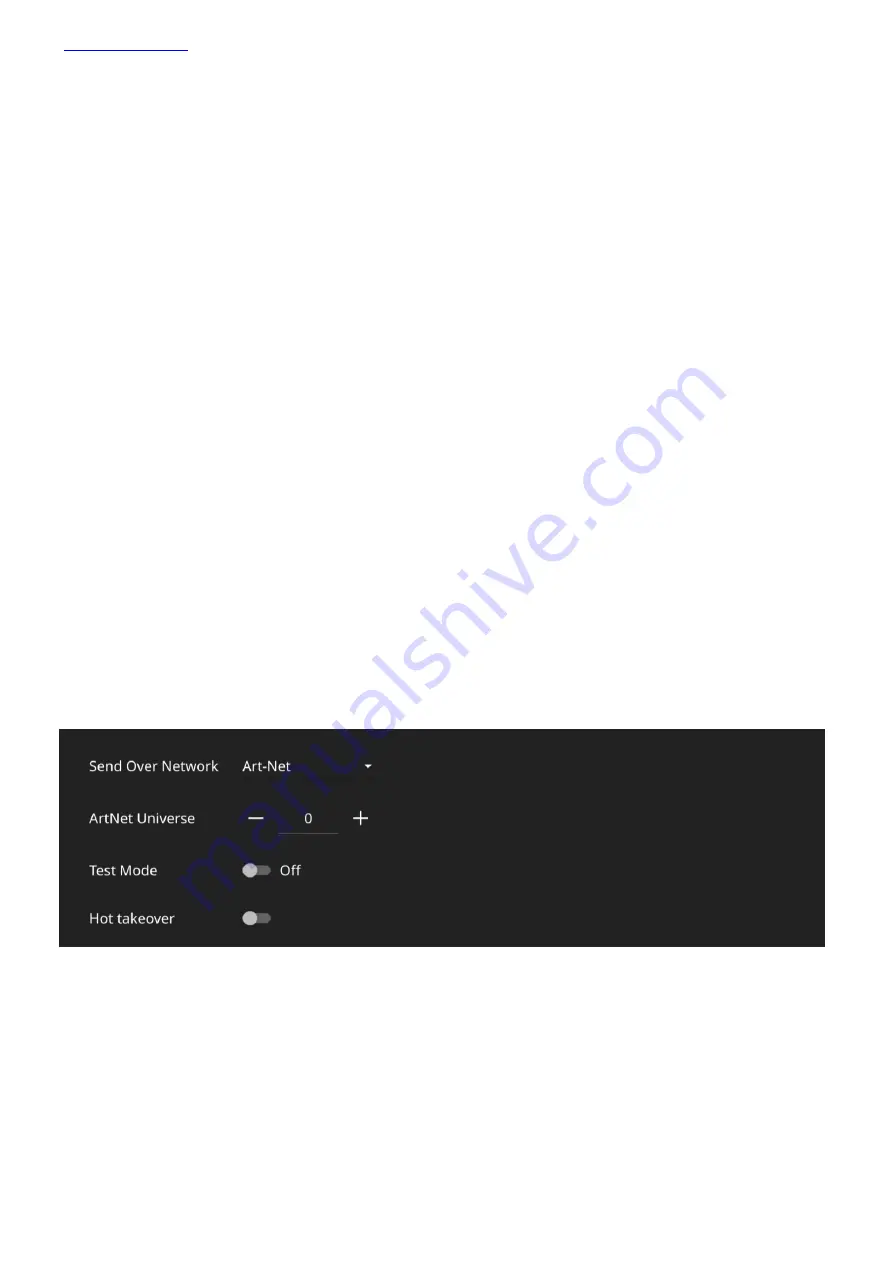
Page
12
of
43
DMX Settings
The DMX Settings window can be used to define the way the console outputs DMX. QuickQ automatically assigns
each console universe to a corresponding DMX port located on the rear of the console.
If you wish to output via the console’s network port, the output protocol and universe can be defined within this
window. With each available universe defined at the top of the window, within a universe tab simply select the
protocol required from the “Send Over Network” drop down and set the ArtNet universe below it.
The DMX Settings window also features a Test Mode for testing the console output and a Hot takeover mode for
responding to additional ArtNet data.
Once enabled, Test mode sends a 0-255 DMX ramp on the currently selected universes, outputting to all
connected fixtures irrespective of patch or address.
Hot takeover mode allows the console’s output to automatically be enabled and disabled based on the current
DMX traffic on the connected network. If for instance QuickQ detects another console outputting on the network,
QuickQ will disable its own output to ensure the other signal is received.
Network
Split into 2 tabbed sections, the Network settings window allows users to configure both a wired and a wireless
network connection.
The Wi-Fi connection on the console is used to connect phones and tablets to the console. Using the QuickQ
remote app, Android and iOS devices can connect by capturing the displayed QR code or by manually connecting
on the external device. The console name (SSID), and Wi-Fi password can be defined within the Network settings
window. The console’s Wi-Fi connection cannot be used to output DMX.
The Wired connection window can be used to define the console’s IP address and subnet mask, these can be
adjusted by pressing within the text boxes and entering the values with the popup keyboard.



























