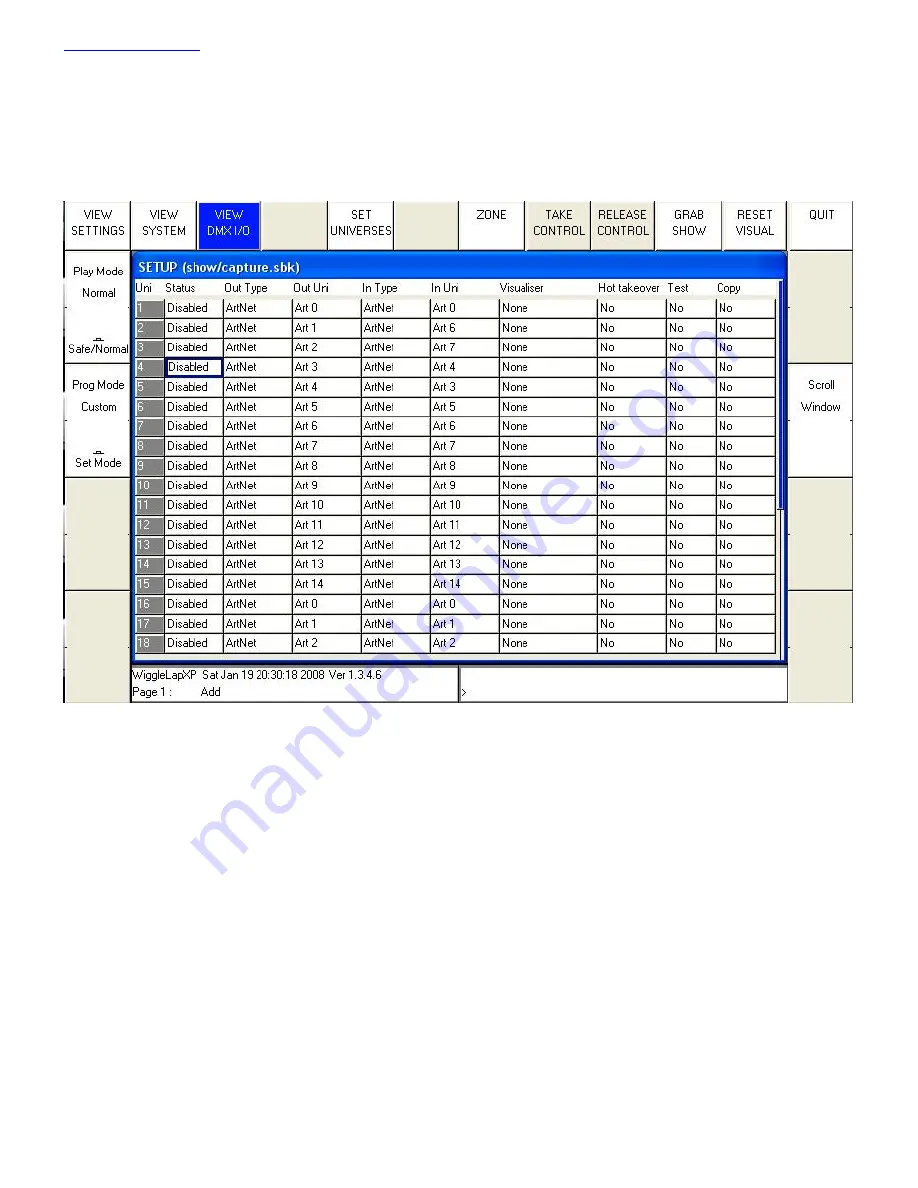
www.chamsys.co.uk
MagicQ Console Quick Start Manual
14 of 34
Enabling Console Outputs
To enable output of channel data select the DMX IO VIEW in the Setup Window. This windows enables modification of the
inputs and outputs for the 18 universes. The MagicQ Pro consoles support DMX directly from the console or via an external
ArtNet to DMX convertor.
Using Direct DMX Outputs
The MagicQ Pro consoles and MagicQ Xpert consoles have DMX outputs directly on the rear panel. Older MagicQ
consoles can be upgraded to have DMX on the rear panel via expansion modules.
From MagicQ software version 1.3.4.5 the four DMX outputs on the rear panel automatically output universes 1 to 4
unless they are configured otherwise. The DMX will be output regardless of the “Status” enabled or disabled in the
Setup window. On Pro consoles there is a green LED on the rear panel that indicates when DMX is being output.
If you wish to choose alternative universes to be output to the four DMX outputs on the rear panel, or you have
software prior to version 1.3.4.5 then you will need to configure the outputs manually. For each of the Universes you
wish to output on the rear panel, select Out Type as “MagicQ Direct” and Port 1, Port 2, Port 3 and Port 4.
On Software prior to version 1.3.5.0 select “Cham USB” instead of “MagicQ Direct” and select “Out Uni” to “Mod 1
Port 1”, “Mod 1 Port 2”, “Mod 1 Port 3”, “Mod 1 Port 4” respectively. Enable the Universes.





























